It's now possible to Untethered Jailbreak iOS 8 / iOS 8.0.1 / iOS 8.0.2 / iOS 8.1 and Install Cydia Using Pangu8 on iPhone, iPad and...
It's now possible to Untethered Jailbreak iOS 8 / iOS 8.0.1 / iOS 8.0.2 / iOS 8.1 and Install Cydia Using Pangu8 on iPhone, iPad and iPod Touch devices. We are providing full working Guide and Tutorial on How to Jailbreak iOS 8.1, iOS 8.x.x Untethered and Install Cydia Using Pangu Jailbreak Tool for iPhone 6 Plus, iPhone 6, iPhone 5S, iPhone 5C, iPhone 5, iPhone 4S, iPod Touch 5G, iPad Air 2 6G, iPad Air 5G, iPad 4G, iPad Mini, iPad Mini 2, iPad Mini 3, iPad 3G and iPad 2G on Windows and Mac OS X operating systems.

Currently, PanGu.io Jailbreak for iOS 8.1, iOS 8.0.x Firmware is the only compatible and supported iOS 8 Jailbreak Tool developed by "@PanguTeam" members includes; @windknown, @ogc557, @Daniel_K4, @zengbanxian and @INT80_pangu. Pangu8 Jailbreak Tool is bundled with working version of Cydia developed by "Jay Freeman" (Saurik), so that iPhone, iPad and iPod Touch device users can use Cydia Tweaks and Apps on iOS 8. After iOS 8.1.x Jailbreaking Using Pangu8, Users don't need to manual install Cydia App, instead Cydia App will automatically be installed itself. Cydia Substrate v0.9.5101 has also been updated with Pangu Untether v0.4.
So let's start the Tutorial and Guide to Untethered Jailbreak iOS 8.1, iOS 8.0.x with Cydia Installation Using Pangu8 Jailbreak Tool on Mac OS X and Windows operating systems.
Note: Before begin, ensure that you have latest iTunes version installed. Your Apple iOS device is running iOS 8.1, iOS 8.0.x firmware fresh restore via iTunes (not via OTA). Or you can restore clean iOS firmware using iTunes or Pangu8 Jailbreak Tool. Disable all types of Password / Passcode / Touch ID / Find My iPhone.
Supported iOS Firmware for Pangu Jailbreak:
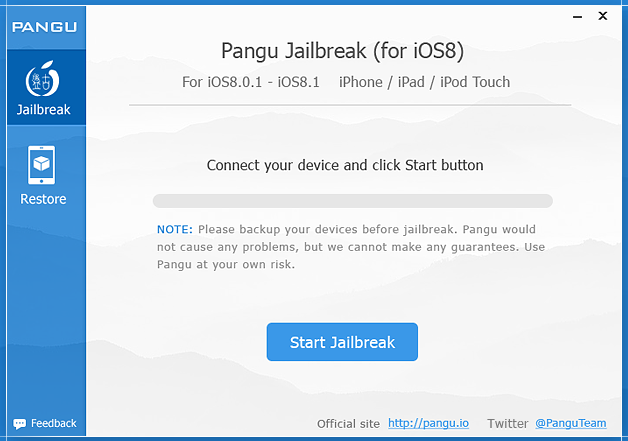
Step 1: Connect your iPhone, iPad and iPod Touch device with PC / Laptop using data cable through iTunes and make sure it recognizes your device.
Step 2: Make sure to clean install iOS 8.x.x firmware using iTunes (avoid OTA), and backup your device data.
Step 3: Disable all kinds of Passwords / Passcodes including Touch ID and Find My iPhone.
Step 4: Enable Airplane mode on your device.
Step 5: Download and Install Pangu on your Windows or Mac OS X PC / Laptop.
Step 6: After Install, Right click on the Pangu Tool and select Run as Administrator.
Step 7: Wait until Pangu recognizes your device, After that click on the blue button says "Start Jailbreak".
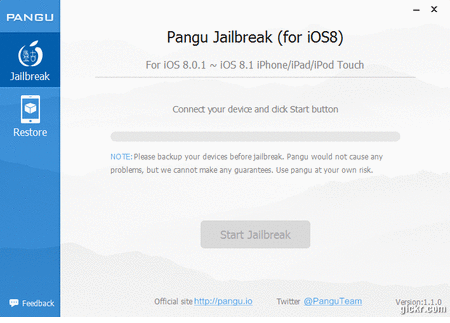
Step 8: Read the mentioned notice presented by Pangu carefully, After that click on the "Already Did" to begin the iOS 8 jailbreak process.
Step 9: Now, wait until the process is complete, After completion, Your device will reboot.
Step 10: After Reboot, You should see Cydia Application icon appears on your device Home Screen. Now, Launch Cydia App to initialize it. You're Done. Congratulations!! Your device is iOS 8.x.x Jailbroken.
How to Install Cydia Using Pangu Jailbreak Tool?
Step 1: Ensure your iPhone, iPad and iPod Touch device is iOS 8.x.x Jailbroken.
Step 2: Run Pangu App on your iOS device.
Step 3: Click on the large banner saying "Install Cydia"
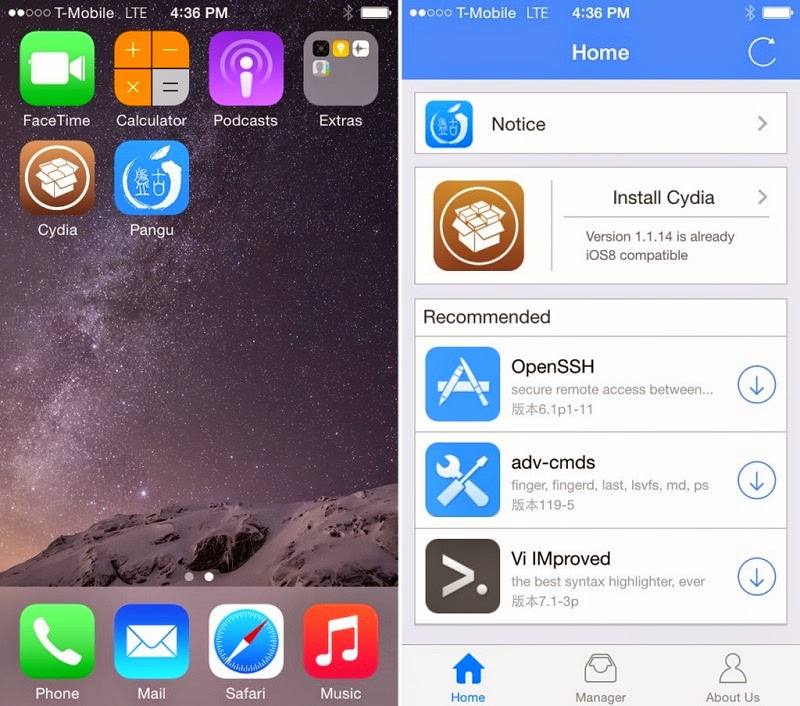
Step 4: At top right corner, Tap the Install button.
Step 5: Now, the new installation screen will appears, Once installation process complete, Tap the Respring button at the bottom.
Step 6: After a respring, You should see e a Cydia App icon on your home screen. You're Done.
How to Manual Update Pangu Untether?
Step 1: Disable all password protections on your Apple iOS device.
Step 2: Run Pangu App on your device.
Step 3: Click on the "Manager" button at the bottom of app, and hit Update.
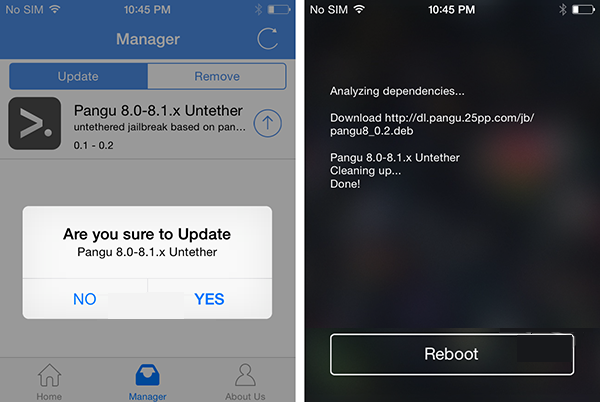
Step 4: At the top right corner, You can click on Refresh button to get latest updates.
Step 5: After click on Update, Hit "Yes" when asked.
Step 6: Reboot your device. You're Done.
Video Tutorial on Untethered Pangu iOS 8.1 Jailbreak Tool

Currently, PanGu.io Jailbreak for iOS 8.1, iOS 8.0.x Firmware is the only compatible and supported iOS 8 Jailbreak Tool developed by "@PanguTeam" members includes; @windknown, @ogc557, @Daniel_K4, @zengbanxian and @INT80_pangu. Pangu8 Jailbreak Tool is bundled with working version of Cydia developed by "Jay Freeman" (Saurik), so that iPhone, iPad and iPod Touch device users can use Cydia Tweaks and Apps on iOS 8. After iOS 8.1.x Jailbreaking Using Pangu8, Users don't need to manual install Cydia App, instead Cydia App will automatically be installed itself. Cydia Substrate v0.9.5101 has also been updated with Pangu Untether v0.4.
So let's start the Tutorial and Guide to Untethered Jailbreak iOS 8.1, iOS 8.0.x with Cydia Installation Using Pangu8 Jailbreak Tool on Mac OS X and Windows operating systems.
Note: Before begin, ensure that you have latest iTunes version installed. Your Apple iOS device is running iOS 8.1, iOS 8.0.x firmware fresh restore via iTunes (not via OTA). Or you can restore clean iOS firmware using iTunes or Pangu8 Jailbreak Tool. Disable all types of Password / Passcode / Touch ID / Find My iPhone.
Supported iOS Firmware for Pangu Jailbreak:
- iOS 8.1 Firmware
- iOS 8.0.2 Firmware
- iOS 8.0.1 Firmware
- iOS 8.0 Firmware
- Any Apple iOS 8.x.x or Above Firmwares
- iPhone 6 Plus
- iPhone 6
- iPhone 5S
- iPhone 5C
- iPhone 5
- iPhone 4S
- iPod Touch 5G
- iPad Air 2 6G
- iPad Air 5G
- iPad 4G
- iPad Mini
- iPad Mini 2
- iPad Mini 3
- iPad 3G
- iPad 2G
- Download Pangu8 iOS 8.1.x Jailbreak Tool for Windows and Mac OS X
- Download Apple iOS 8.1 IPSW Firmware Final Version
- Download Apple iTunes for Windows and Mac OS X
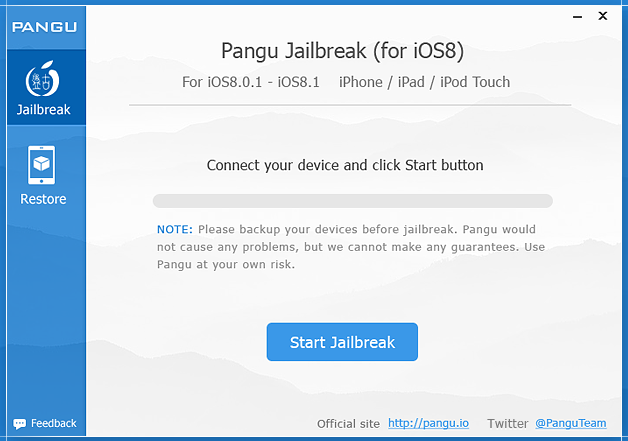
Step 1: Connect your iPhone, iPad and iPod Touch device with PC / Laptop using data cable through iTunes and make sure it recognizes your device.
Step 2: Make sure to clean install iOS 8.x.x firmware using iTunes (avoid OTA), and backup your device data.
Step 3: Disable all kinds of Passwords / Passcodes including Touch ID and Find My iPhone.
Step 4: Enable Airplane mode on your device.
Step 5: Download and Install Pangu on your Windows or Mac OS X PC / Laptop.
Step 6: After Install, Right click on the Pangu Tool and select Run as Administrator.
Step 7: Wait until Pangu recognizes your device, After that click on the blue button says "Start Jailbreak".
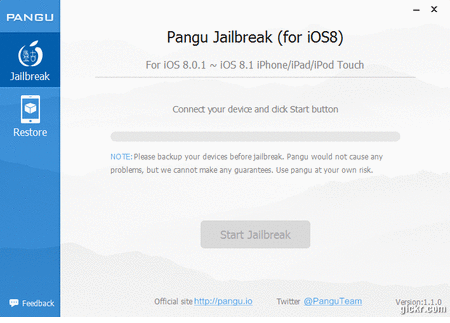
Step 8: Read the mentioned notice presented by Pangu carefully, After that click on the "Already Did" to begin the iOS 8 jailbreak process.
Step 9: Now, wait until the process is complete, After completion, Your device will reboot.
Step 10: After Reboot, You should see Cydia Application icon appears on your device Home Screen. Now, Launch Cydia App to initialize it. You're Done. Congratulations!! Your device is iOS 8.x.x Jailbroken.
How to Install Cydia Using Pangu Jailbreak Tool?
Step 1: Ensure your iPhone, iPad and iPod Touch device is iOS 8.x.x Jailbroken.
Step 2: Run Pangu App on your iOS device.
Step 3: Click on the large banner saying "Install Cydia"
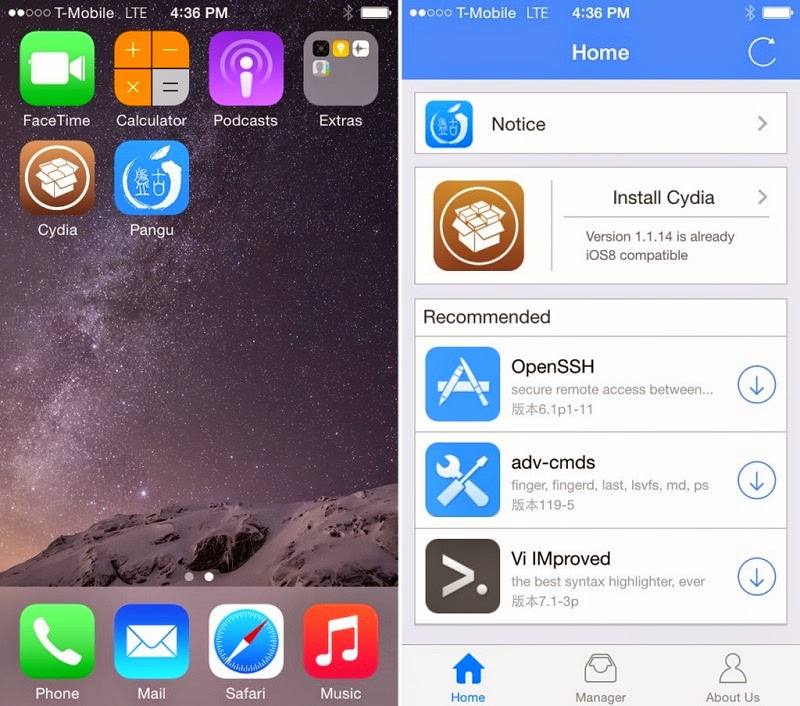
Step 4: At top right corner, Tap the Install button.
Step 5: Now, the new installation screen will appears, Once installation process complete, Tap the Respring button at the bottom.
Step 6: After a respring, You should see e a Cydia App icon on your home screen. You're Done.
How to Manual Update Pangu Untether?
Step 1: Disable all password protections on your Apple iOS device.
Step 2: Run Pangu App on your device.
Step 3: Click on the "Manager" button at the bottom of app, and hit Update.
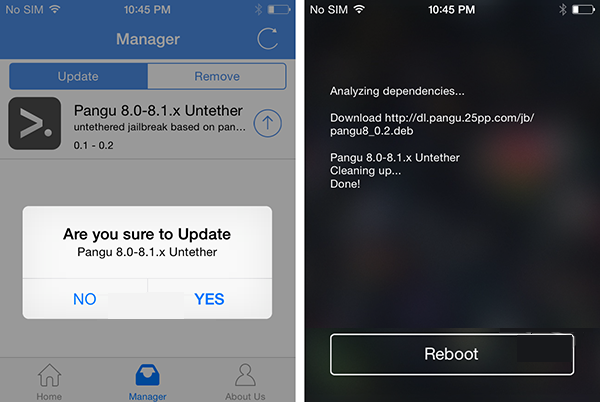
Step 4: At the top right corner, You can click on Refresh button to get latest updates.
Step 5: After click on Update, Hit "Yes" when asked.
Step 6: Reboot your device. You're Done.
Video Tutorial on Untethered Pangu iOS 8.1 Jailbreak Tool







COMMENTS