With the launch of numerous smart gadgets and devices, photos have become an important component of data stored on any device. Today, if...
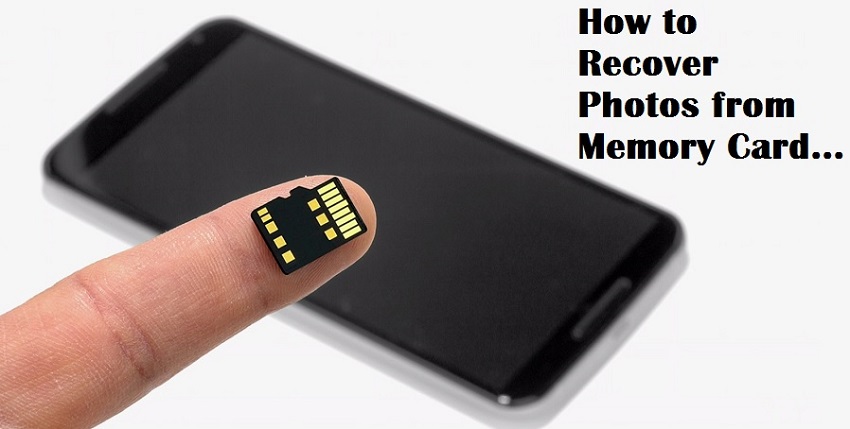
With the launch of numerous smart gadgets and devices, photos have become an important component of data stored on any device. Today, if you take a look at the data stored in the memory card of your smartphone, you will find that photos occupy a considerable volume. However, given a situation where you lost the photos accidentally by formatting the SD card, the question arises as to whether they are recoverable.
After facing the same scenario, I came across Stellar Phoenix Photo Recovery software that aims at recovering photos from formatted SD card. Let’s take a review of the tool to understand its functional capabilities and other perspectives.
Stellar Phoenix Photo Recovery Review & Software User Guide
Download and Installation
First, let’s analyze what it takes to download the tool on a Window machine. When it comes to system specifications, the software does not demand any specific requirements, but a minimal configuration that includes:
- Supports Windows 10, 8, 7, Vista and XP Operating Systems
- System Processor must be Pentium Class
- RAM recommendation is 1GB minimum
- There must be a minimum of 100MB free space on the hard drive
Interface and Appearance
Stellar Phoenix Photo Recovery is quite simple to operate and offers the straightforward functional procedure. The interface of the tool is clean and defined. The self-defined recovery procedure does not demand any additional efforts from users’ end.
Photos from formatted SD card are recovered using a simple procedure which is as follows:
Step # 1: Select Recovery Option
First of all, click on the big button that says Recover Photo, Audio & Video. Here, the interesting thing is that the tool will display all integrated hard drives as well as the storage media being attached externally. Carefully select the drive letter being assigned to the formatted SD card from which the images need to be recovered.
Step # 2: Select File Format
Next, make sure that the checkbox associated with Photos is checked. Next, click on the Advanced Settings option. This will take you to the Advanced Settings window. Make sure that the Supported File Format button is selected and then select the file format corresponding to the deleted images.
Since the images have been formatted from the SD Card, it may not be easy to recall all the file formats. Therefore, the best alternative is to select all the common files formats such as JPEG, BMP, GIF, TIFF, PNG, PSD, Adobe EPS (Windows), PSP, etc. In such cases, it is advisable to select the file formats supported by your smartphone, digital camera, tablet, and other gadgets being used by the user.
As for example, for images captured through Canon digital camera, select CR2 and CRW file formats. To recover photos captured from Sony smartphone or digital camera, select .SRF, .ARW, and .SR2.
Note: Selecting all the file formats supported by the tool may make the recovery procedure time consuming, but it can be a good option if the files stored on formatted SD Card are captured on different devices.
Step # 3: Preview and Recover Photos
After selecting the file formats that need to be recovered, click on Scan Now button and the tool will display the preview of all recoverable data in the right pane. Click on the file to check its contents within the preview pane. Select the files by clicking the checkboxes and then click on Recover button. Then save the recovered file by specifying the storage location.
The recovery process is completed!
Performance Parameters
For the purpose of analyzing the performance parameters of the Photo Recovery tool, the recovery is tested on the following SD cards:
When the recovery is initiated on Sony 64GB Class 10 SDXC card:
This is when the tool worked beyond expectation as it successfully performed recovery on the latest Class 10 SDHC card. The card was formatted accidentally and the tool helped recover and restore about 9GB of images being deleted from the card.
When the recovery is initiated on SanDisk 16GB Class 4 MicroSDHC memory card:
While performing a recovery on quite an older version of memory cards, the tool worked simply as expected. It recovered almost all the image files and video contents from the formatted SanDisk 16GB Class 4 and restored them in the original structure.
In short, it can be calculated that the tool supports all latest as well as older types of SD cards and recovers all possible data. As you can see, recovery of images is performed on the different category of SD cards from different brands, but the tool worked flawlessly.
Benefits and Drawbacks
While executing the recovery, there are several process benefits and drawbacks being found in the functionality of Stellar Phoenix Photo Recovery software.
Incorporated Advantages:
- SD cards from all major brands are supported for recovery
- SD Cards (both mini and micro), SDHC, SDXC cards are supported for recovery
- Selective file recovery saves time and allows performing rapid procedure
- Wide numbers of image, audio, and video file formats are supported for recovery
- Other than formatted images, the tool recovers deleted audio and video clips
- Apart from recovery, it also allows backup of the entire data existing on the SD Card using Create Image option
- RAW image files can be recovered from the formatted SD card and other storage media
- Scan report can be stored on the hard drive as DMG file (Disk image) for future reference
- Different versions are available for Windows and Mac users
Availability of Demo Version: Apart from the above-mentioned list of benefits, one remarkable advantage is the availability of the free version that makes it possible to test the functional criteria without investing on the tool.
After complete satisfaction, the demo version of the tool can be activated by contacting the sales department. Different payment gateways are available to help users make hassle-free transactions.
24x7 Free Tech Support: Round the clock technical support and assistance is available for free. This makes it easier to explore all the features and functions of the tool and in case anything goes wrong, it can be resolved with immediacy through Technical Support.
Technical Support is provided via phone, email and live chat. Online informational resources are also available in the form of User Manuals and Knowledge Base sections on its official website.
Incorporated Disadvantages:
- The tool takes considerable time in scanning the drive and retrieving all incorporated data
- Sometimes, the header information may be found missing due to which it becomes impossible to access the file
Here, it is important to note that there are no typical inconsistencies found in the product while recovering data from formatted SD card. The cons mentioned in the above section can be compromised when an efficient utility is available at such a nominal price.
Final Verdict:
After testing all the features of Stellar Phoenix Photo Recovery software on Windows machine, it can be concluded that it is one of the best photo recovery tools available in the market. The speed and performance parameters are excellent and its extensive recovery features make it a scalable product available, and, that too, at a reasonable price.
The tool is very comprehensive which not only allows recovering images from SD card or any other internal and external storage media but also provides the facility to backup data. After performing the recovery, the recovered data can be replicated using Create Image option for preventing data loss in future.







COMMENTS