Google Vault is a readily available add-on of Google Apps, which is a good backup alternative and data protection platform. However, Goo...
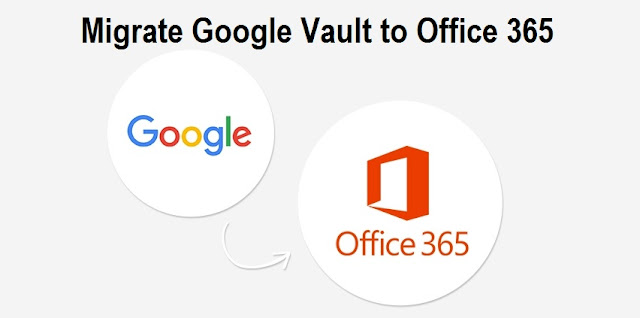
Google Vault is a readily available add-on of Google Apps, which is a good backup alternative and data protection platform. However, Google Vault to Office 365 migration is a complex process. But is it possible to transfer the data via Vault? Does it provide the complete or guaranteed protection of data? These issues will be resolved once you go through this article. Today, we will learn How to Migrate Your Data from Google Vault to Office 365 or Exchange Online Data using Microsoft Outlook. Get manual solutions for Google Vault to Office 365 migration without using any third-party software tool.
Let us know something more about Office 365, it's is a cloud-based application that comes up with so many spectacular things like Microsoft Outlook, Microsoft Word, Microsoft PowerPoint, Yammer, etc. The best part about this service is that users have to pay only for the services they use. There are so many users, who want to import the data of Google Vault to Office 365 through migration. So before discussing the process, lets discuss two most important queries that sometimes becomes the reason to Migrate Google Vault to Exchange Online or Office 365.
Query # 1
“I have switched the organization last week and in my new company, we use Office 365 application. I have a huge data in Vault that I want to migrate Google Vault to Office 365 application. I have been searching for the same from yesterday, but all my efforts go in vain. I have not found any proper method to move the data. Can I anyone help me out in this situation and let me know any method?”
Query # 2
“I am using Google application, but the requirement of the space is much more as I have lots of data to store. Therefore, I am thinking to migrate the data from Google Vault to Office Exchange online. As we, all know in Office 365 we get storage space up to 1 TB per user, which is huge as compared to Google apps. I was in dilemma before, but now I am very clear in my thoughts regarding this migration. Now, I am looking for a suitable and quick manual procedure to migrate Google vault data to Office 365 data. Suggest me if anyone knows.”
Steps to Migrate Google Vault to Office 365 Application
The manual method to move email of Google Vault to Microsoft Office 365, consists of three major steps. The steps are as follows:
- Export the Google Takeout in Mailbox file
- Then, migrate MBOX file into PST file format
- Finally, Import data of MS Outlook to Office 365
To complete the task users have to follow these steps as mentioned:
- Firstly, open Vault and Search the files from the list of Search Results. Click on click on the Export Result
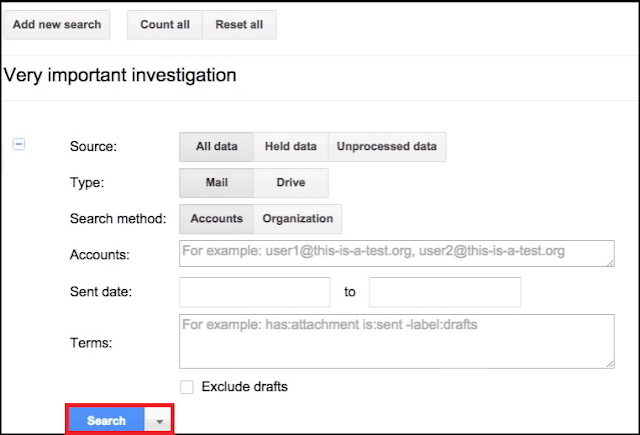
- Now, type in the name for the export
- Once you have, done then start the process of Export
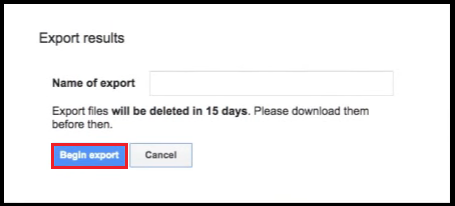
- After this, click on the View Completed Files
- Finally, now click on the option of Download
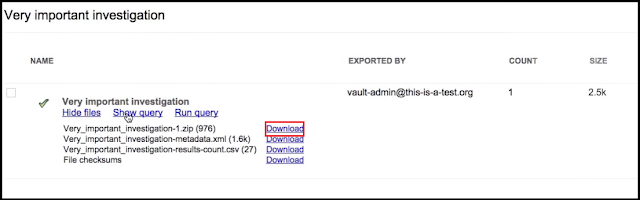
Important Note: The data, which is exported is only available for 15 days and will be deleted after the completion of 15 days.
After successful downloading of MBOX file from Vault, User can import in Apple Mail to continue the further process to migrate Google Vault to Office 365 migration.
Step # 2: Import the MBOX to Outlook PST File
Follows these steps one after the other to convert MBOX to PST Microsoft Outlook:
- Migrate MBOX file to Apple Mail.
- Follow steps to migrate download MBOX File in Apple Mail.
- File >> Import Mailboxes >> Select MBOX Format >> Continue.
- Now Select the desired file from the local system. Then Click Done & check Imported Data.
- Use Eudora Email client to create Mailbox Files.
- Import that Mailbox to Outlook Express.
- Transfer data from Outlook Express to MS Outlook.
To convert the intermediate file and finally complete process of Google Vault emails to Office 365 migration. Now import intermediate MS Outlook PST file can be converted into Office 365 via two methods:
Method # 1: Network Upload
- Copy the SAS URL and install Azure AzCopy
- Upload all the Microsoft Outlook PST files to Office 365
- View the uploaded PST data files
- Then, create a new PST import mapping file
- Finally, make the Outlook PST import job in Office 365
- Copy the PST files in a hard disk of Bit Locker-Encrypted
- Now, Physically Ship the Drive to Microsoft
- The data personnel will upload the received MS Outlook PST data to a place, which is temporary, in the cloud of Microsoft
- Finally, access the service of Office 365 Import to import the PST file data to Office 365 Application
Therefore, to avoid this, users can option for a trouble free manner. They use a third party utility, namely MBOX to PST Converter. This converter has the potential to migrate emails in MBOX format to Outlook PST in a quick and easy manner so that user can migrate data of Google Vault to Office 365 Application.
Conclusion
To Migrate Google Vault Files to Exchange Online data is not an easy task But Users cannot rely on one platform for the protection of their data. Nowadays, there are so many platforms to place the data in a secure way and Office 365 is one those excellent application. In fact, it provides the facility to exchange the data via Outlook. Therefore, in the above article, we have discussed the methods to Migrate Google Vault to Office 365 manually.







COMMENTS