Are you planning to sell your Mac computer? You must have already considered erasing your hard drive to ensure no personal information ...
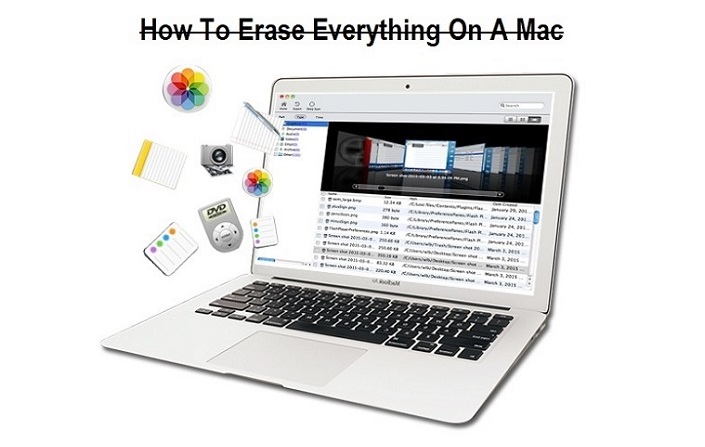
Are you planning to sell your Mac computer? You must have already considered erasing your hard drive to ensure no personal information is shared with the buyer. While selling their computer, most of the Mac users believe that formatting the hard disk will take care of their data. But, it is not an effective solution. Formatting or manually erasing the data only removes it visibly. The hard drive sectors retain the data and it can be retrieved using special recovery tools. This is why it is important to use a specialized tool, which overwrites the existing data on the hard drive. Let’s learn more about it. In this post. we are sharing a guide and tutorial on How to Erase Everything on a Mac before selling it or giveaway by following Top 3 Best Methods to Wipe HDD/SSD data.
Method # 1: Format / Erase Everything on a Mac Hard Disk
If you are selling your Mac, you should know what to do before selling Mac, you will want to get rid of all the data. To visibly remove everything that is on the hard disk, you can format it using the tool built into Mac OS. Of course, this isn’t the most effective way as the data can still be recovered. But, the data will not be visible and if you are selling to someone you trust (such as a friend), this could be the easiest method. Here are the steps:
- Open the Finder Menu from the Dock at the bottom of the OS. You can open it using Spotlight as well.
- Click Applications on the left pane
- Scroll down a bit and double click ‘Utilities’
- Double-click on the Disk Utility application to launch it on the new folder that opens up, you can select the drive on the hard disk you wish to format. You can see the drive letters on the left pane
- Select the Erase tab on the top (next to ‘First Aid’ tab)
- You should be able to see the format section. On the dropdown in this section select the Format option MS-DOS (FAT) (this option will allow you to use any other OS, such as Windows, on the hard disk)
- Give a Name to the partition (optional)
- Click the Erase button
Method 1 isn’t very effective if you are selling the Apple's Mac to a stranger. Also, it does not wipe out the drive on which the OS is installed. While selling the device, you may need to get rid of everything, including the OS X installation files. This is why we will format the entire computer.
Note: This method will only visibly remove the data. We will discuss permanent wiping in the next method.
In Method 1, we formatted the hard drive from within OS. For this method, you will need to exit the Mac OS and use the OS X Utility. Here are the steps:
- Reboot the Mac computer and wait for the first reboot screen, which appears with a beep
- Press CMD + R keys the moment you hear the beep (be attentive so as not to miss it). This will start the OS X Utilities
- Click Disk Utility and press Continue button
- Select the partition you wish to format on the left pane (you need to choose the OS partition)
- Select the Erase tab
- Choose the desired Format option and give a name to the partition
- Click on the Erase button to format the hard drive
- Follow the same process as above to format other drives
As already stated, Method 1 and 2 are okay if you are selling the Mac to someone you trust, such as a family member or a close friend. If you are selling the computer to a stranger, you will want to make sure that none of the existing information on the hard drive is recoverable. Formatting only removes the data visible. The data cannot be seen normally. But, the hard drive sectors retain all the information until the sectors are rewritten.
Why use SafeWiper for Disk? To make sure that the existing data is completely wiped out, the hard drive needs to be overwritten at least three times. We need SafeWiper for Disk because this Software overwrites the data multiple times and makes sure no one is able to recover your personal information from an old computer, it can completely wipe your Mac hard drive without data recovery.
It's’ easy to use! Just download the SafeWipe for Mac on your Mac computer, install and run it. It will detect your hard drive, select which hard drive you want to wipe, then next.
You can select the wiping algorithm by click Settings button. There are four wiping methods for your choice, the higher you choose, the more times it will take.
SafeWiper for Disk is an affordable solution. Learn more about this program and download the free trial for Mac.
SafeWiper for Disk is a great tool, which can wipe out your Mac computer clean. It is highly recommended that you use this application to remove all the data permanently before selling your Mac.







COMMENTS