Are you switching over from an Android phone to an iPhone X/8/7S? In that case, you must be concerned about preserving all of your Android phone’s text messages. In this article, we’ll show you how to transfer text messages from Android to iPhone X/8/7S using a one-click process.
Introduction
You probably already know that it’s extremely difficult to transfer text messages from Android to iPhone or iPad. It’s popularly known that iPhones, iPads and Android phones don’t interact well with each other. In fact, many people stick to Android or iPhone or iPad because they’re afraid of losing all their previous data. However, performing an Android to iPhone X/8/7S or iPad transfer is easier than you think, if you use the right tools.
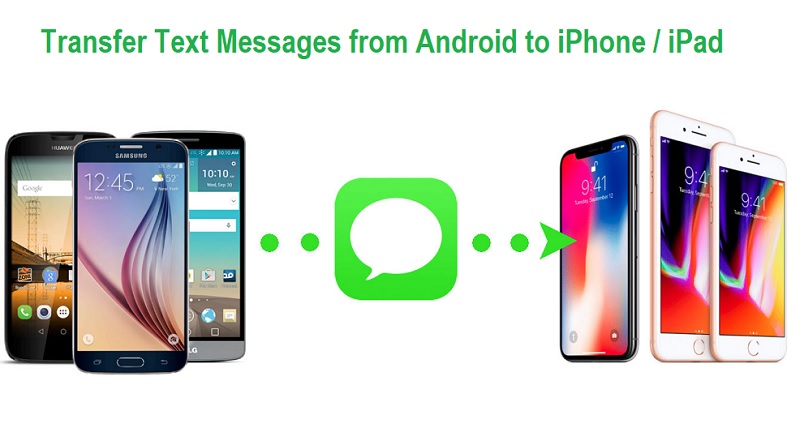
If you look for methods to transfer text messages from Android to iPhone X/8/7S, you’ll find lots of options online. However, you have to be very careful when using online sources for information. Most of the methods will be unnecessarily complicated, some will be entirely inefficient, and some may even carry malware.
As such, you should use the most reliable tools and methods possible to transfer text messages from Android to iPhone X/8/7S. In this article, we’ll show you how to transfer text messages from Android to iPhone using the most simple and reliable one-click solution.
PART 1: How to Transfer Text Messages from Android to iPhone X/8/7S or iPad
The best way to transfer text messages from Android to iPhone X/8/7S is to use a tool called dr.fone — Switch. This tool is extremely reliable because it has been rolled out by Wondershare, one of the world’s leading technological companies.
Consolidated 1-Click Solution to Transfer Text Messages from Android to iPhone X/8/7S or iPad
In this part of the article, we’ll give you a step-by-step process on how to transfer text messages from Android to iPhone X/8/7S.
1. Launch dr.fone — Switch on your computer.
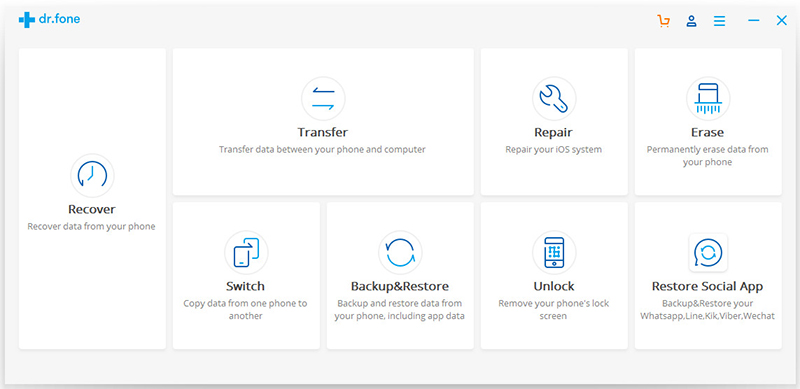
2. Connect your Android phone and your new iPhone X/8/7S to the computer with data cables.
3. Select the “Switch” option from the main menu.
4. In the next window, set up the Android phone as the ‘Source’ and the iPhone as the ‘Destination’ You can use the ‘Flip’ button to interchange their positions.
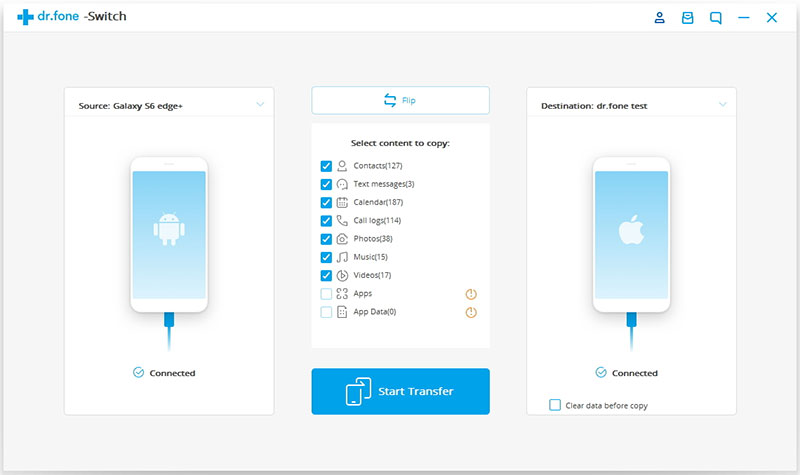
5. Select ‘Text Messages’ from the list of file types available. You can also select any other file types that you want to transfer to the iPhone.
6. Click on ‘Start Transfer’.
7. A progress bar will display a list of the files being transferred from the Android phone to the iPhone X/8/7S. Once a file has been sent, it will read ‘Success.’
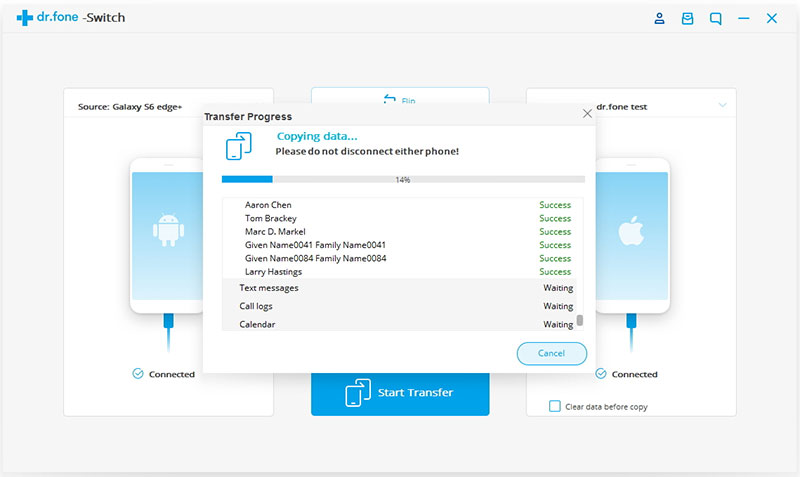
Advantages of using dr.fone:
dr.fone — Switch is the most efficient method to transfer text messages from Android to iPhone X/8/7S. However, it requires you to have a computer. In case you don’t have a computer, you can use the Move to iOS App to accomplish the same. Move to iOS is an app you can download from the Google Play Store and install into your Android phone.
In order to transfer text messages from Android to iPhone using Move to iOS App, follow these steps:
1. Download “Move to iOS App” from the Play Store.
2. Go to your iPhone’s App & Data screen and select the “Move data from Android” option.
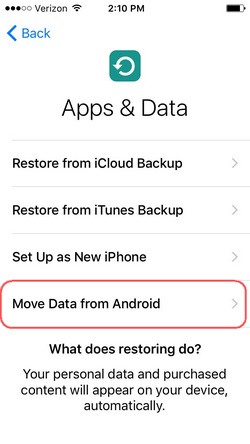
3. Launch Move to iOS app in your Android and click on ‘Continue.’
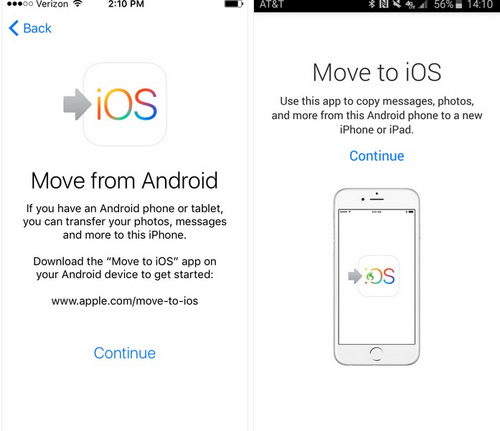
4. In your iOS, you’ll receive a security code. Enter that to your Android app to match the devices.
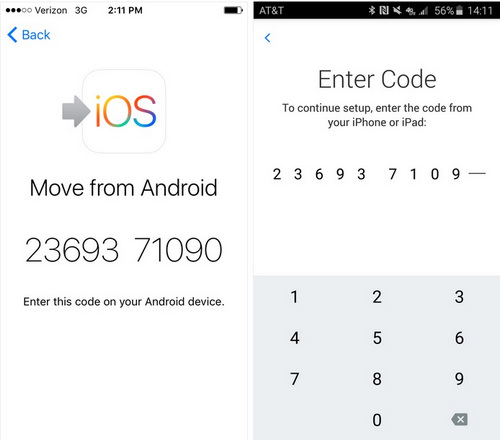
5. In the app, you’ll see a list of data types. Select ‘Text Messages’ and click ‘Send’.
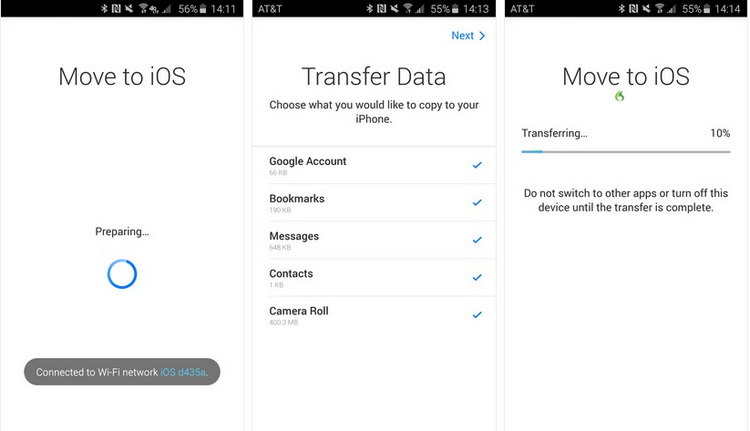
Disadvantages of Move to iOS App compared to dr.fone — Switch:
I hope you now understand how to transfer text messages from Android to iPhone X/8/7S or iPad with the click of a button. As you can see, you have two options — use dr.fone or use Move to iOS. My personal recommendation is to use dr.fone as it’s a lot more convenient and versatile.
You probably already know that it’s extremely difficult to transfer text messages from Android to iPhone or iPad. It’s popularly known that iPhones, iPads and Android phones don’t interact well with each other. In fact, many people stick to Android or iPhone or iPad because they’re afraid of losing all their previous data. However, performing an Android to iPhone X/8/7S or iPad transfer is easier than you think, if you use the right tools.
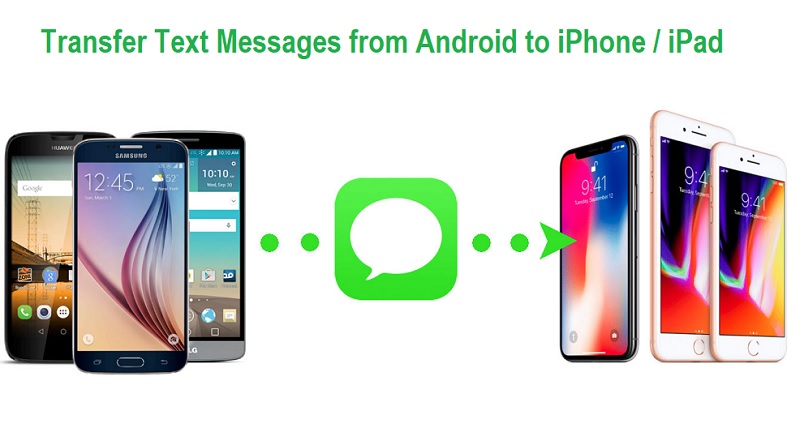
If you look for methods to transfer text messages from Android to iPhone X/8/7S, you’ll find lots of options online. However, you have to be very careful when using online sources for information. Most of the methods will be unnecessarily complicated, some will be entirely inefficient, and some may even carry malware.
As such, you should use the most reliable tools and methods possible to transfer text messages from Android to iPhone X/8/7S. In this article, we’ll show you how to transfer text messages from Android to iPhone using the most simple and reliable one-click solution.
PART 1: How to Transfer Text Messages from Android to iPhone X/8/7S or iPad
The best way to transfer text messages from Android to iPhone X/8/7S is to use a tool called dr.fone — Switch. This tool is extremely reliable because it has been rolled out by Wondershare, one of the world’s leading technological companies.
dr.fone - Switch
Consolidated 1-Click Solution to Transfer Text Messages from Android to iPhone X/8/7S or iPad
- Transfer all your text messages from Android to iPhone X/8/7S.
- Transfer additional files like calendars, pictures, videos, etc, as well.
- Can be used with all phones like HTC, Samsung, Nokia, Motorola, etc.
- Compatible with all major providers like AT&T, Verizon, Sprint, and T-Mobile.
- Works on all Windows and macOS computers.
In this part of the article, we’ll give you a step-by-step process on how to transfer text messages from Android to iPhone X/8/7S.
1. Launch dr.fone — Switch on your computer.
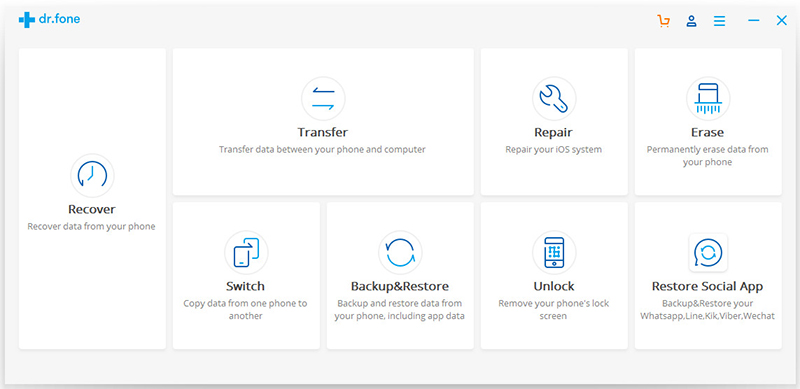
2. Connect your Android phone and your new iPhone X/8/7S to the computer with data cables.
3. Select the “Switch” option from the main menu.
4. In the next window, set up the Android phone as the ‘Source’ and the iPhone as the ‘Destination’ You can use the ‘Flip’ button to interchange their positions.
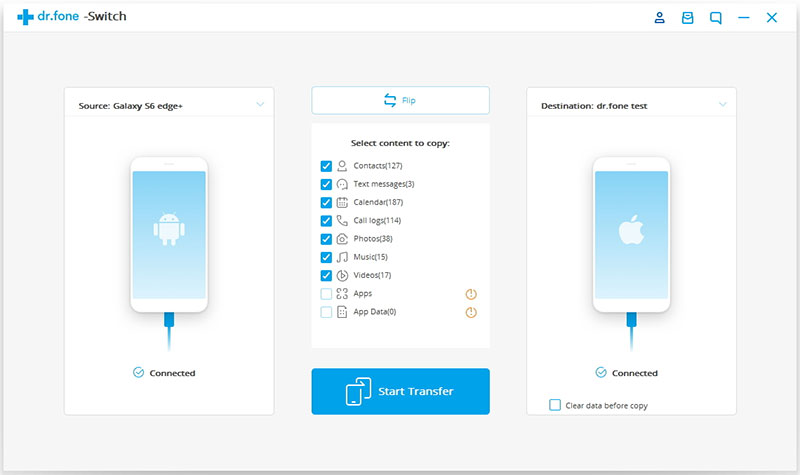
5. Select ‘Text Messages’ from the list of file types available. You can also select any other file types that you want to transfer to the iPhone.
6. Click on ‘Start Transfer’.
7. A progress bar will display a list of the files being transferred from the Android phone to the iPhone X/8/7S. Once a file has been sent, it will read ‘Success.’
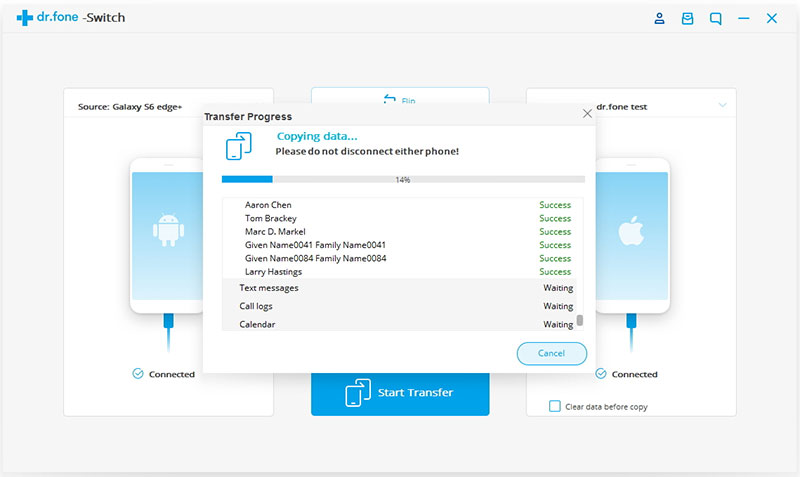
Advantages of using dr.fone:
- You can transfer text messages from Android to iPhone X/8/7S with the click of a single button.
- In addition to text messages, you can also transfer contacts, videos, pictures, etc.
- Has the potential to restore deleted text messages as well.
- If you don’t yet have the new iPhone X/8/7S yet, you can use the dr.fone — Backup & Restore feature to save the text messages in your computer. You can later transfer them to your new iPhone.
dr.fone — Switch is the most efficient method to transfer text messages from Android to iPhone X/8/7S. However, it requires you to have a computer. In case you don’t have a computer, you can use the Move to iOS App to accomplish the same. Move to iOS is an app you can download from the Google Play Store and install into your Android phone.
In order to transfer text messages from Android to iPhone using Move to iOS App, follow these steps:
1. Download “Move to iOS App” from the Play Store.
2. Go to your iPhone’s App & Data screen and select the “Move data from Android” option.
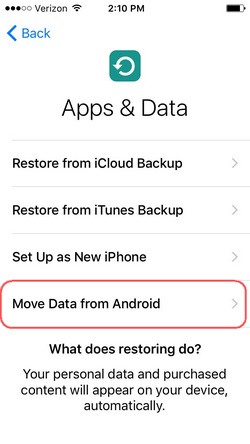
3. Launch Move to iOS app in your Android and click on ‘Continue.’
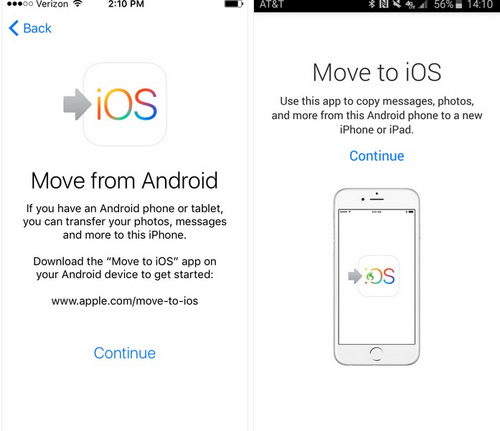
4. In your iOS, you’ll receive a security code. Enter that to your Android app to match the devices.
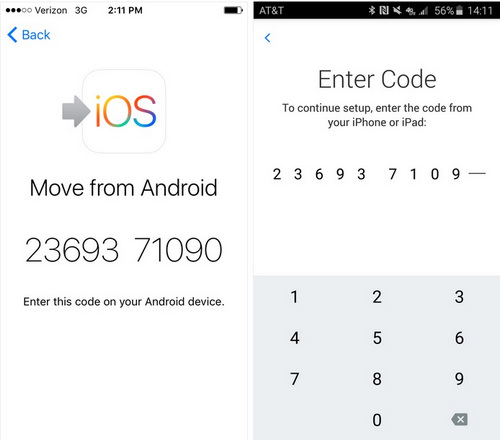
5. In the app, you’ll see a list of data types. Select ‘Text Messages’ and click ‘Send’.
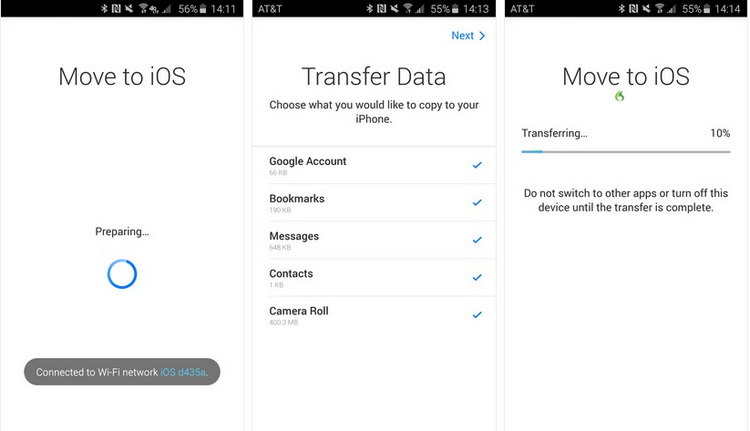
Disadvantages of Move to iOS App compared to dr.fone — Switch:
- It can only work with iOS 12/11/10/9 or later.
- You can only use it on a completely new iPhone that hasn’t yet been set up. If you’ve already set up the iPhone, you can’t use this method. With dr.fone — Switch, you can transfer text messages any time.
- You need a steady WiFi connection for this method to work. With dr.fone — you just need the computer.
- You need access to both your iPhone and your Android together. However, with dr.fone, you can also use the Backup&Restore feature to save your text messages to your computer and later transfer them to iPhone separately.
I hope you now understand how to transfer text messages from Android to iPhone X/8/7S or iPad with the click of a button. As you can see, you have two options — use dr.fone or use Move to iOS. My personal recommendation is to use dr.fone as it’s a lot more convenient and versatile.







COMMENTS