The days are gone when someone needs to hire a technical expert to do simple video editing or video rotation or video processing. Now ther...
The days are gone when someone needs to hire a technical expert to do simple video editing or video rotation or video processing. Now there are many useful software and tools are available which can easily help beginners or newbies to edit videos or rotate videos on Windows and Mac in no time. As you already know after Social Media boom especially YouTube platform, many users are now making professional videos on a daily basis and also uploading them, so with easy and simple-to-use Video Editing Tool or Video Rotation Software called "VideoProc" anyone can efficiently manage time and with less effort can do video editing and video optimization by their own. So in this article, we will talk about VideoProc features and how it can help you edit and rotate a video of up to 4K/MP4, etc. file formats on Windows and Mac operating systems.

What's New in VideoProc Features and Functions?
VideoProc is a professional video editing and video rotating software is a one-stop video processing tool which offers several useful features like video conversion, video editing, video resizing, 4K UHD videos adjustments, DVDs processing and music file editing with accelerated speed. You can even polish your videos with the use of the simple crop, cut, rotate, merge, subtitle and effects functions. This is the best 4K video editing software available for Windows and macOS systems which can also rotate MP4 video in an easy and simple way. This software also has a built-in screen recorder tool through which you can record gameplay, webinars, presentations, skype calls, Netflix videos, etc. on your computer.
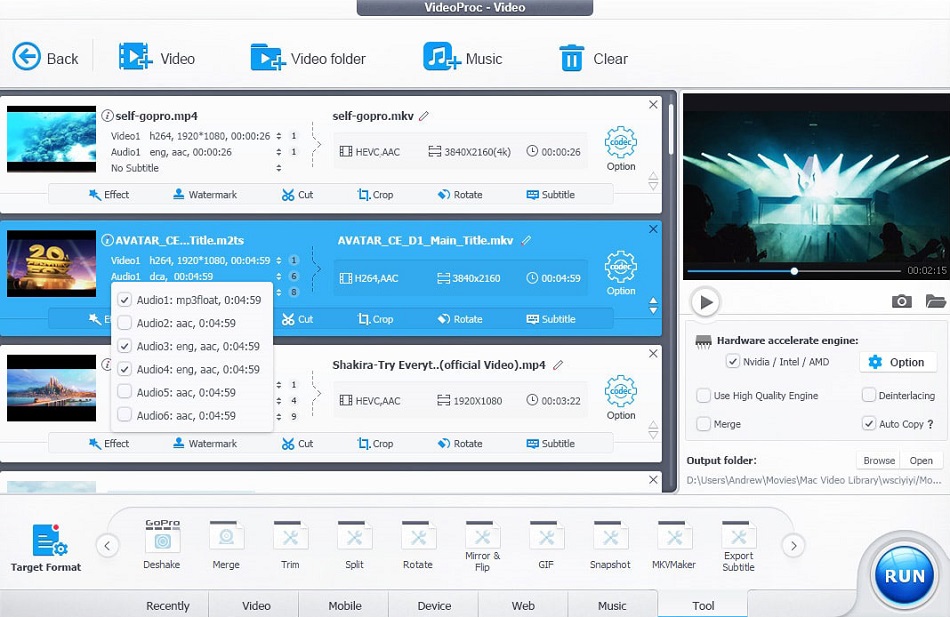
The software is powered by some amazing, easy and most-advanced video editing toolbox which includes; stabilize video function, fix fisheye, noise removal, GIF file making, add watermark, MakeMKV, video enhancements, M3U8 creation and lots more. This software works with any video formats and with any video making device, smartphone or tablet you shot with like iPhone,iPad, Android, GoPro, Drone, Camcorder, DJI or any other 4K camera device which includes DSLR or mirrorless. It also comes with built-in audio and video converter through which you can easily convert media files from any format to any format including; 4K, H264 to H265 (HEVC), AVI to YouTube, MKV to iPhone/MP4, 3D to 2D, etc.
VideoProc can also compress video file size from large GBs to small MBs without compromising on video quality. The software also comes with built-in media downloader function that supports 1000+ online streaming websites which include; YouTube, Facebook, Instagram, Dailymotion, Twitch, SoundCloud and many more. You can free download any online videos, music, channels, playlists from any online streaming website on your Windows or Mac computers.
How to Edit and Rotate Videos with VideoProc on Windows and Mac?
Below are the step-by-step guide and tutorial through which you can easily rotate a video or flip a video easily without making extra efforts. So let's get started.
Step # 1: Free download the software VideoProc via direct links available for Windows and Mac.
Step # 2: Open "videoproc.exe" file on Windows or "videoproc.dmg" file on Mac computers and install it.
Step # 3: Run VideoProc and press "Video" button on the main screen. Then press "+Video" icon on the top to import your desired video file from PC. You can add multiple videos for rotation at once.
Step # 4: At the bottom, Select any MP4, WMV, AVI, M4V, MOV, etc. format file based on your needs.
Step # 5: Press "Rotate" button and the video editing window will be open.
Step # 6: Press "Audio & Video" option. You will see the video flip and video rotate function here. You can now rotate your video (left/right) by 90 degrees, 180 degrees, 270 degrees.
Step # 7: You can flip a video horizontally or vertically as per your choice. If your recorded video is upside down then you can click "Vertical Flip" to edit the video to the right viewing angle. After the video rotation, press "Done".
Step # 8: Now press "Browse" button to select a destination folder to save your rotated video on your Windows or Mac computer. You're done!
Video Tutorial to Edit and Flip Videos on Mac and Windows?

What's New in VideoProc Features and Functions?
VideoProc is a professional video editing and video rotating software is a one-stop video processing tool which offers several useful features like video conversion, video editing, video resizing, 4K UHD videos adjustments, DVDs processing and music file editing with accelerated speed. You can even polish your videos with the use of the simple crop, cut, rotate, merge, subtitle and effects functions. This is the best 4K video editing software available for Windows and macOS systems which can also rotate MP4 video in an easy and simple way. This software also has a built-in screen recorder tool through which you can record gameplay, webinars, presentations, skype calls, Netflix videos, etc. on your computer.
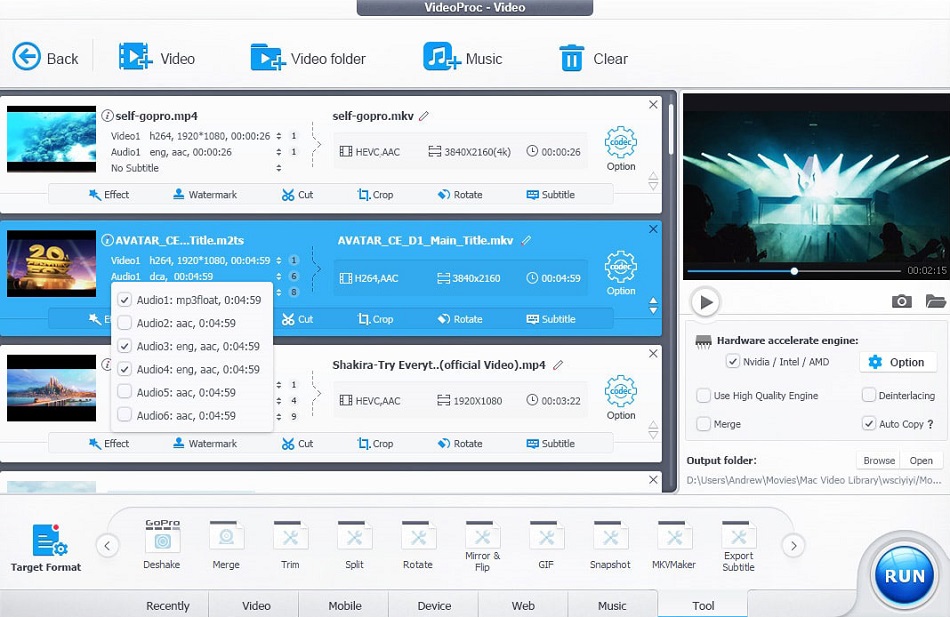
The software is powered by some amazing, easy and most-advanced video editing toolbox which includes; stabilize video function, fix fisheye, noise removal, GIF file making, add watermark, MakeMKV, video enhancements, M3U8 creation and lots more. This software works with any video formats and with any video making device, smartphone or tablet you shot with like iPhone,iPad, Android, GoPro, Drone, Camcorder, DJI or any other 4K camera device which includes DSLR or mirrorless. It also comes with built-in audio and video converter through which you can easily convert media files from any format to any format including; 4K, H264 to H265 (HEVC), AVI to YouTube, MKV to iPhone/MP4, 3D to 2D, etc.
VideoProc can also compress video file size from large GBs to small MBs without compromising on video quality. The software also comes with built-in media downloader function that supports 1000+ online streaming websites which include; YouTube, Facebook, Instagram, Dailymotion, Twitch, SoundCloud and many more. You can free download any online videos, music, channels, playlists from any online streaming website on your Windows or Mac computers.
How to Edit and Rotate Videos with VideoProc on Windows and Mac?
Below are the step-by-step guide and tutorial through which you can easily rotate a video or flip a video easily without making extra efforts. So let's get started.
Step # 1: Free download the software VideoProc via direct links available for Windows and Mac.
Step # 2: Open "videoproc.exe" file on Windows or "videoproc.dmg" file on Mac computers and install it.
Step # 3: Run VideoProc and press "Video" button on the main screen. Then press "+Video" icon on the top to import your desired video file from PC. You can add multiple videos for rotation at once.
Step # 4: At the bottom, Select any MP4, WMV, AVI, M4V, MOV, etc. format file based on your needs.
Step # 5: Press "Rotate" button and the video editing window will be open.
Step # 6: Press "Audio & Video" option. You will see the video flip and video rotate function here. You can now rotate your video (left/right) by 90 degrees, 180 degrees, 270 degrees.
Step # 7: You can flip a video horizontally or vertically as per your choice. If your recorded video is upside down then you can click "Vertical Flip" to edit the video to the right viewing angle. After the video rotation, press "Done".
Step # 8: Now press "Browse" button to select a destination folder to save your rotated video on your Windows or Mac computer. You're done!
Video Tutorial to Edit and Flip Videos on Mac and Windows?







COMMENTS