If you are using Microsoft Outlook software on your Windows 10 / 8.1 / 8 / 7 / Vista operating system then you must have faced Corrupt PST...
If you are using Microsoft Outlook software on your Windows 10 / 8.1 / 8 / 7 / Vista operating system then you must have faced Corrupt PST File issue on your computer or laptop at work or at home. Many general public users like you are not aware of the fact that it is possible to securely Repair Corrupt PST File with Outlook PST Repair Tool for free to restore mailbox of large to small size. If want to get back your deleted emails, documents, attachments, or contacts you can recover almost any data by using the Free PST Repair Tool for Outlook. In this post, we are sharing a detailed guide to provide a solution to general public users on How to Repair Corrupt Outlook PST File using Stellar Repair for Outlook software on Windows operating systems.

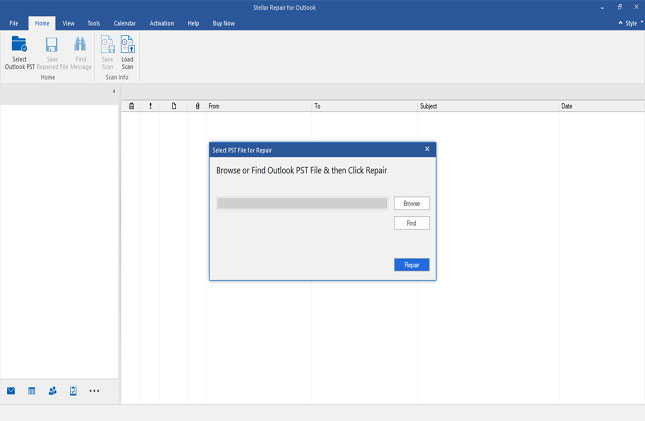
Step # 2: After you download it; install it and run the software on your PC. On the software's main user interface; the dialog box i.e. 'Select PST File for Repair' provides 'Find' and 'Browse' options to locate and open the Outlook PST file.
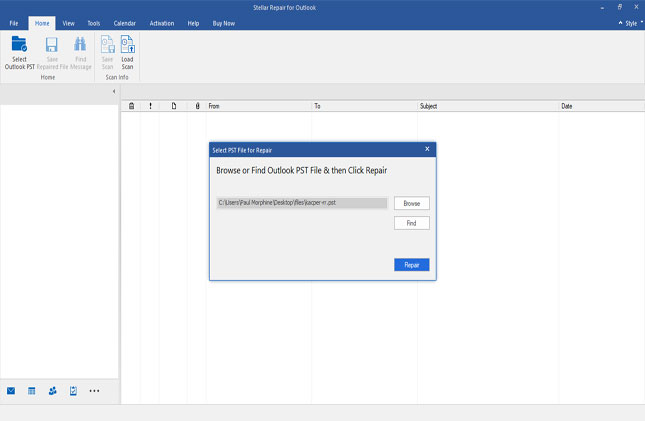
Step # 3: Press the button 'Browse' to open the PST file or press the 'Find' button to search the PST file. Once the PST file is opened, press the button 'Repair' to start the repair process.

Step # 4: The software is now scanning damaged/corrupt Outlook PST file. You need to wait for a little because the duration of the scan depends upon the PST file size.
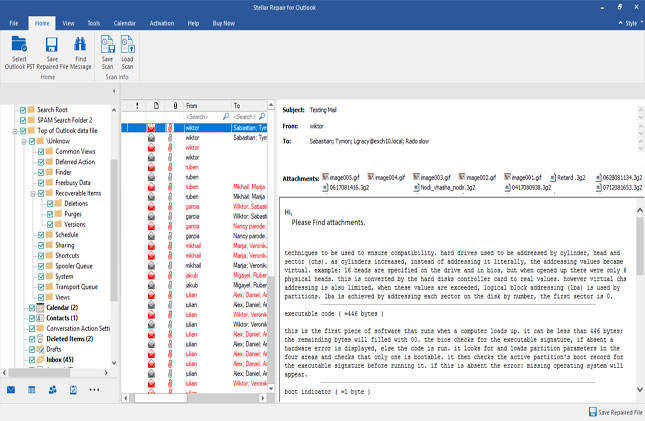
Step # 5: All the repaired Outlook PST files or folders will be shown on the left side of the window of Outlook mail preview. You can Check and Browse every mailbox file by pressing the individual folder.
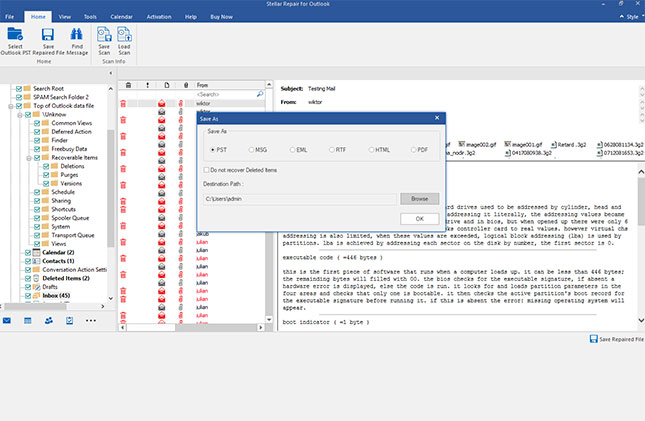
Step # 6: Now select the folder and press button 'Saved Repaired File' on the File menu. From the multiple saving options just Select file format as PST and find the location to save your recovered Outlook PST file. Press 'OK' to start the process.
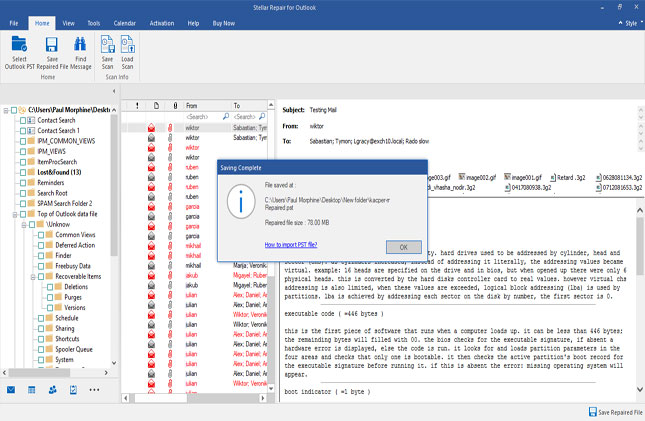
Step # 7: The progress bar will display the status of the PST file saving process.
Step # 8: The repaired Outlook PST file will be saved at the respective location of your PC.

Stellar Repair for Outlook Features and Functions:
This tool is available for all non-technical users and power technical users as well with easy to use functions and options. The top best features of this powerful software are as follows;- 100% Precision and Integrity to Repair Corrupt PST File.
- Powerful Scan Engine for Large MailBox Sizes to Restore Data with No Limitation of File Size.
- Restore All Types of Corrupt Data including; Emails, Documents, Attachments, Calendars, Contacts, Notes, Tasks, etc.
- Efficiently Repairs Password-Protected and Encrypted Outlook PST Files.
- Easily Export Repaired PST Files to Microsoft Office 365 online.
- Old PST Files Support including; Microsoft Outlook 2019, 2016, 2013, 2010, 2007, 2003, 2002 and any old versions.
- The software is available in multiple languages i.e. English, German, Italian, French, and Spanish.
- Award-Winning Outlook Corrupt PST Recovery Tool for Windows.
Step-by-Step Guide to Repair Corrupt Outlook PST File on Windows
Step # 1: First you need to Download Stellar Repair for Outlook Tool .EXE File for Windows.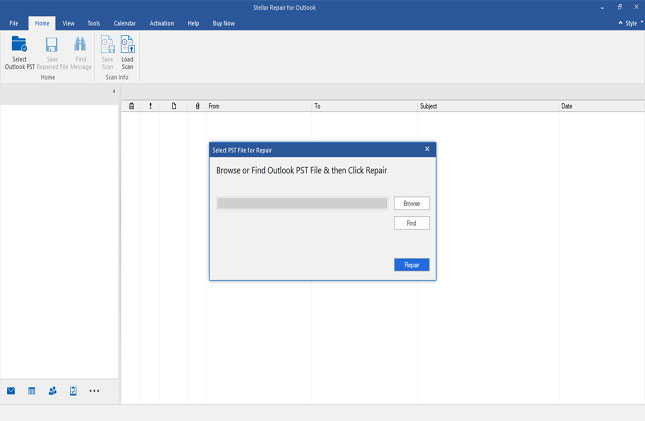
Step # 2: After you download it; install it and run the software on your PC. On the software's main user interface; the dialog box i.e. 'Select PST File for Repair' provides 'Find' and 'Browse' options to locate and open the Outlook PST file.
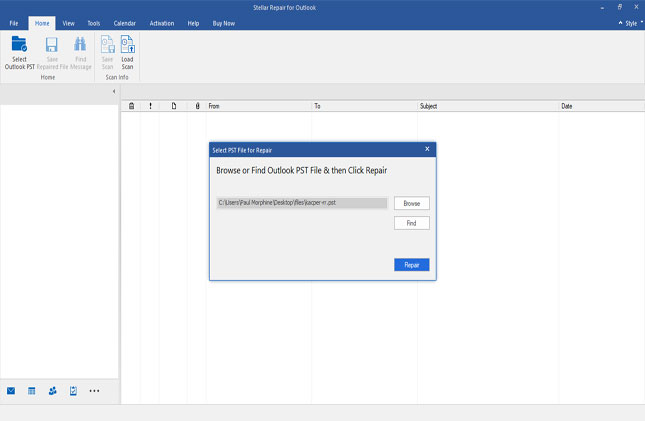
Step # 3: Press the button 'Browse' to open the PST file or press the 'Find' button to search the PST file. Once the PST file is opened, press the button 'Repair' to start the repair process.

Step # 4: The software is now scanning damaged/corrupt Outlook PST file. You need to wait for a little because the duration of the scan depends upon the PST file size.
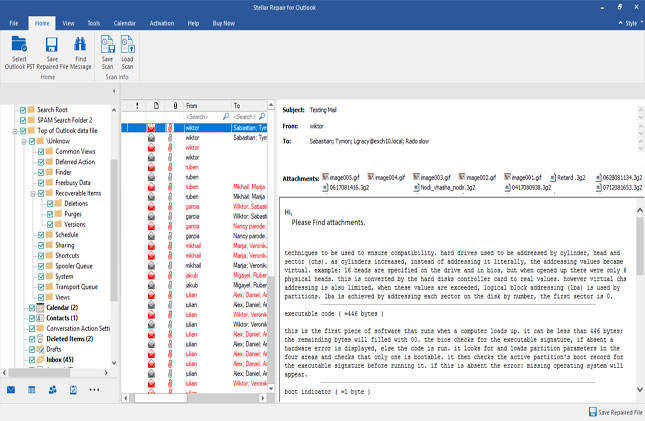
Step # 5: All the repaired Outlook PST files or folders will be shown on the left side of the window of Outlook mail preview. You can Check and Browse every mailbox file by pressing the individual folder.
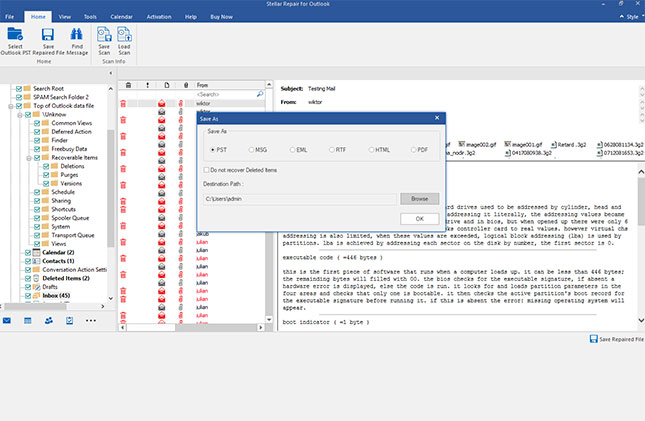
Step # 6: Now select the folder and press button 'Saved Repaired File' on the File menu. From the multiple saving options just Select file format as PST and find the location to save your recovered Outlook PST file. Press 'OK' to start the process.
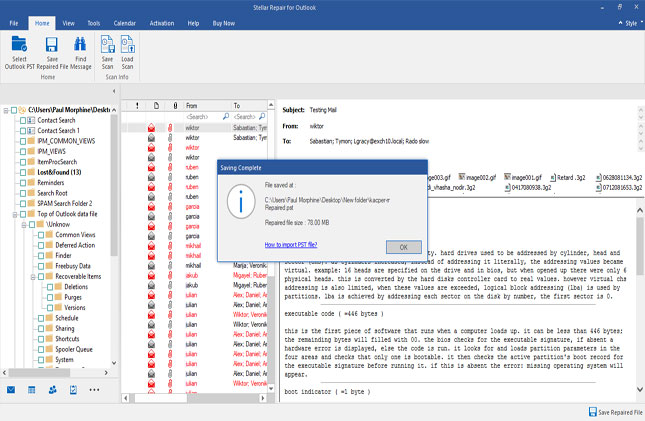
Step # 7: The progress bar will display the status of the PST file saving process.
Step # 8: The repaired Outlook PST file will be saved at the respective location of your PC.







COMMENTS