A lot of things could go wrong with a computer, and more so if the system encounters any unwanted events such as shut down and startup fail...
A lot of things could go wrong with a computer, and more so if the system encounters any unwanted events such as shut down and startup failure, malware attacks, and accidental deletion of important system files. There are a lot of Windows Error classifications that it is sometimes hard to know which is which. One such error displays this message on prompt: Windows Host Process Rundll32 Has Stopped Working.
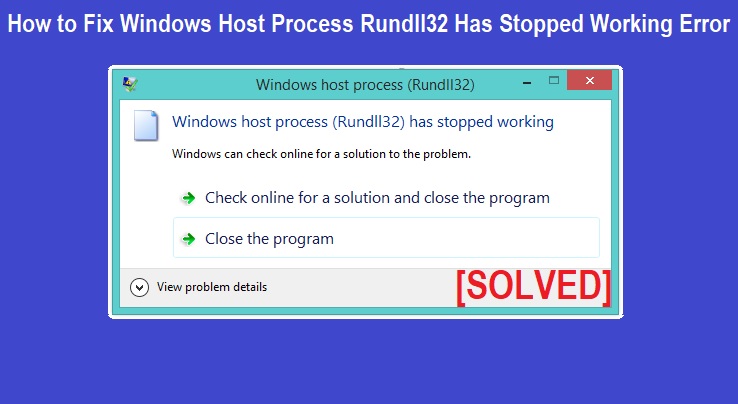
This error usually happens when you try to open the Windows Security Center. It does not trigger a Blue Screen of Death (BSOD), nor does it crash the computer, but it does appear a few times and it could get frustrating since it persists until the problem is solved.
This error also appears when opening other programs, and one or more of these programs or applications may be causing the error.
It is hard to pinpoint the exact reason for this error, but it may be a result of one or a few events that affect the system. For one, it could be that the RunDLL32 is corrupted and needs to be fixed before the program could run again. This error may also be caused by a problematic program that is calling the DLL; it could either be corrupted or under a malware threat. It could also be that the malware is directly infecting the utility by posing as a valid Windows event. You can run antivirus software or download one if you do not have it yet, and run a scan to check for any malware that may be causing your system to fail.
There are also instances wherein the antivirus software is the one causing the error. Some antivirus programs interfere with the system execution of tasks. You can try uninstalling the program or disabling its services and then check whether the problem still persists.
Before doing any of these methods, however, remember that your system files may become vulnerable, so always create a restore point and backup your data from the hard drive. This is to ensure that your important files and data are secure.
To uninstall the program, just type Programs on the search box and click on the top result. Then, find Nero on the list of programs installed on the computer and click on it. Press the Remove button and follow the uninstallation wizard.
1. Press Win + E and type this on the search box of the Windows Explorer:
C:\Program Files\Common Files\Ahead\DSFilter
2. Locate the file NeroVideoProc.ax and rename it to 1Nero VideoProc.ax.
3. Rename the file NeVideo.ax to 1NeVideo.ax.
4. Reboot your PC and check if this solves the issue.
1. Press Win + E and locate C:\Windows\System32 and locate the Imgspl.ax file.
2. Rename this file to 1lmpgspl.ax.
3. Reboot the PC and check whether the error still occurs or not. If it still persists, you need to unregister the file.
4. Open the elevated Command Prompt by pressing Win + X and choosing it from the menu. Type in these following commands one by one and press Enter after each line:
regsvr32 /u lmpgvd.ax
regsvr32 /u lmpgspl.ax
regsvr32 /u lmpgad.ax
5. Close the window and reboot your PC.
1. Go to My Computer and select Tools.
2. Choose Folder Options. In the new window, go to the View tab and tick the box that says Always show icons, never thumbnails.
3. Try viewing the picture or video file again and observe whether the issue is resolved.
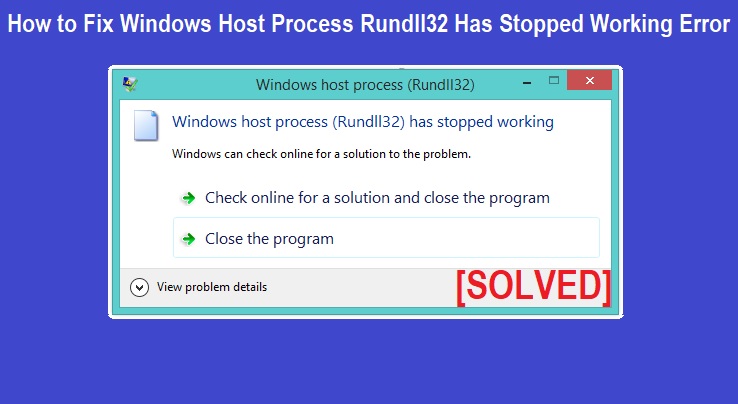
This error usually happens when you try to open the Windows Security Center. It does not trigger a Blue Screen of Death (BSOD), nor does it crash the computer, but it does appear a few times and it could get frustrating since it persists until the problem is solved.
This error also appears when opening other programs, and one or more of these programs or applications may be causing the error.
Overview of the Error
Rundll32 is a type of Windows Utility that is responsible for running and loading the 32-bit DLL or Dynamic Link Library number of files. These contain program code and important data that are accessed by multiply Windows programs simultaneously. Rundll32 needs to be healthy and working properly all the time for Windows programs to open correctly. However, if this is lost or corrupted, the program would fail to launch and the user receives the error promptly.It is hard to pinpoint the exact reason for this error, but it may be a result of one or a few events that affect the system. For one, it could be that the RunDLL32 is corrupted and needs to be fixed before the program could run again. This error may also be caused by a problematic program that is calling the DLL; it could either be corrupted or under a malware threat. It could also be that the malware is directly infecting the utility by posing as a valid Windows event. You can run antivirus software or download one if you do not have it yet, and run a scan to check for any malware that may be causing your system to fail.
There are also instances wherein the antivirus software is the one causing the error. Some antivirus programs interfere with the system execution of tasks. You can try uninstalling the program or disabling its services and then check whether the problem still persists.
How to Fix Windows Host Process Rundll32 Has Stopped Working Error
You can uninstall newly installed programs to check whether these are the ones causing the error. You may also try these other methods and see if any of them resolves the issue on your computer.Before doing any of these methods, however, remember that your system files may become vulnerable, so always create a restore point and backup your data from the hard drive. This is to ensure that your important files and data are secure.
Method 1: Updating or Uninstalling the Nero Software
The Nero software may be causing the error, so you can try uninstalling or updating to a newer version to solve the problem. Nero is a preinstalled software in Windows, and it is updated regularly. However, if some unwanted events like power failure or improper installation happen, Nero might cause the Rundll32 error. Renaming the files accessed by the program or uninstalling them completely is a step to take to ensure that the rundll32 error does not affect the computer anymore.To uninstall the program, just type Programs on the search box and click on the top result. Then, find Nero on the list of programs installed on the computer and click on it. Press the Remove button and follow the uninstallation wizard.
1. Press Win + E and type this on the search box of the Windows Explorer:
C:\Program Files\Common Files\Ahead\DSFilter
2. Locate the file NeroVideoProc.ax and rename it to 1Nero VideoProc.ax.
3. Rename the file NeVideo.ax to 1NeVideo.ax.
4. Reboot your PC and check if this solves the issue.
Method 2: Renaming or Re-Registering Impgvd.ax File
If the Nero software is not on your computer, other software might be causing the problem, such as the Intel Viiv Software. You can try re-registering or renaming the files that are used by the program and see whether this is the cause of the error. If it is, renaming should solve the problem.1. Press Win + E and locate C:\Windows\System32 and locate the Imgspl.ax file.
2. Rename this file to 1lmpgspl.ax.
3. Reboot the PC and check whether the error still occurs or not. If it still persists, you need to unregister the file.
4. Open the elevated Command Prompt by pressing Win + X and choosing it from the menu. Type in these following commands one by one and press Enter after each line:
regsvr32 /u lmpgvd.ax
regsvr32 /u lmpgspl.ax
regsvr32 /u lmpgad.ax
5. Close the window and reboot your PC.
Method 3: Turn Off Thumbnails in Folder Options
Thumbnails are the default viewing option for pictures and videos, but there are times when the files cannot be accessed and the rundll32 error occurs. This prevents you from viewing the file. If the problem arises when you try to view pictures and videos in Files Explorer, you can try this method.1. Go to My Computer and select Tools.
2. Choose Folder Options. In the new window, go to the View tab and tick the box that says Always show icons, never thumbnails.
3. Try viewing the picture or video file again and observe whether the issue is resolved.







COMMENTS