As a small business using Microsoft Office 365, you are in a great position. Cloud computing has opened a new chapter in security and data management by making your working environment a safer place. Yet, Microsoft 365 can still be a target for cybercriminals. A cloud-related cyber attack can make your data irretrievable. But, cheer up! Regular backups along with other Office 365 security best practices remain the best remedy against a cyber invasion. In this blog, we are going to discuss 7 tips to enhance your Office 365 security.
Top 7 Microsoft Office 365 Security Best Practices for Small Businesses
#1 Use virus protection
Having a quality virus protection solution is the first step towards protection against a cyber threat. Microsoft 365 offers native free virus protection – Microsoft 365 Defender which can detect most types of threats. Yet, if you look for a more comprehensive antivirus solution that includes a VPN connection, you can consider McAfee. With McAfee, you can get extensive data protection for your Microsoft 365 environment, particularly for your Exchange Online, OneDrive for Business, and SharePoint Online.
#2 Create multi-authentication
First, create a long password. The longer is your password the lesser is the chance that a cybercriminal can crack it. Second, you can use Microsoft’s two-step authentication – your original password and the code sent to your Microsoft Authentication App on your mobile device. Some businesses use fingerprint or face recognition for the second step of the authentication process. Having additional protection adds extra security. Even if cybercriminals get a hold of your password, they won’t pass a second step authentication.
#3 Control access to your data
To enhance your small business cybersecurity, allow only certain people to do certain jobs. For example, only Exchange admins can set up mailboxes, change settings or delete user accounts. Other employees may have view-only access. This division of responsibilities helps avoid human error. But, what’s most important, it prevents unauthorized users from performing administrative tasks. If cybercriminals get admin rights in one way or the other, they can delete, steal or otherwise misuse your information. But with controlled access, the malicious actors would have to bypass the authentication. Thus, they are going to have a much harder time getting a hold of your data.
#4 Educate your employees
Cyberthreats can take many forms. Yet, one of the most common types of attacks in the cloud is fishing mails. A common scenario is when a user clicks the malicious link or attachment and activates the virus. To stop a cyber attack early on, educate your employees about the types of threats and how to tackle them. The common signs of a fishing mail are:
- Inquiries to open the attachment immediately
- Receiving an email from someone you don’t know
- Impersonal Greetings. Your name is not mentioned
- One or more changed letters in the domain name
- Grammatical errors
When your employees have successfully identified a cyber threat, they can follow the following precautions:
- Never click a suspicious link
- Refrain from opening a compromised email or attachment
- Report the potential threat to the manager and the team
- And, finally, delete the malicious massage
#5 Develop an incident response plan
A well-crafted Incident Response Plan (IRP) can help you tackle cyber attacks with ease. An IRP involves step-by-by-step guidance on how to address the attack and how to recover your data. Think about whom to inform about a cyberthreat. How much data can you afford to lose with no tangible damage to your business workflow? How quickly do you need to recover your business operations? And, what backup and recovery strategies to implement? Your IRP should cover all steps from the beginning of the attack to full recovery.
#6 Adhere to the 3-2-1 backup rule
A universal data protection approach suggests preserving at least three copies of your data, two copies on different storage media and one copy off-site. If your Microsoft 365 data gets corrupted, you can recover from one of the locations and continue with your work. You can also keep an offline copy of your OneDrive for business, Exchange Online, and SharePoint sites. If hit by a cyberattack, you can quickly restore the required data to the original or custom location.
#7 Schedule automated backups
By having scheduled backups, you can ensure that all of your data is backed up in full. With a quality backup solution, you can control your backup windows and back up your data as often as you need it. Automated backups ensure consistency — you no longer have to be concerned that you’ve missed to back up a critical file. Just schedule automatic backup jobs to secure a full recovery of your Microsoft 365 data in case of a cyber attack.
To learn more about the top Office 365 backup options and features, click here.

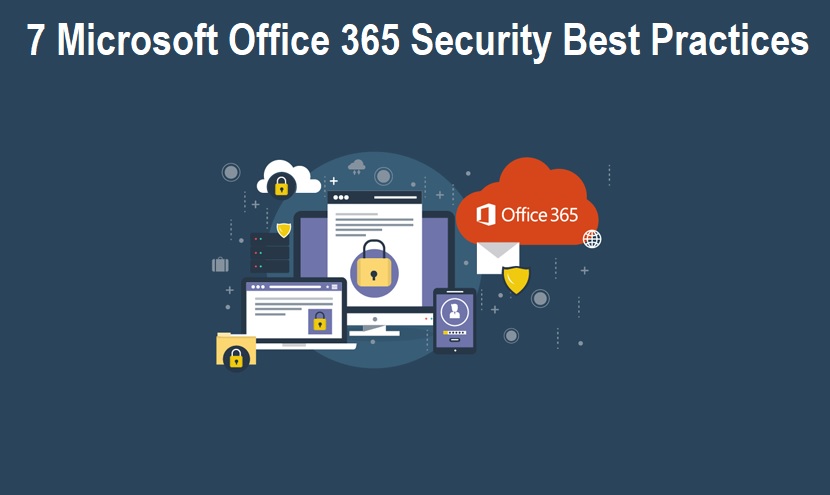






COMMENTS