Though iOS maintains a significant percentage of the enterprise mobile market share, there have been significant changes in how its app developers distribute their software products. Larger developers, the most famous being Adobe, have adopted a cloud-based SaaS model using subscriptions and offsite hosting. There are a number of benefits to SaaS application development, ranging from rapid deployment and rolling feature delivery to enhanced user collaboration and monetization.
Another benefit of SaaS software migration for your iOS apps is the easier ability to use features and APIs native to the operating system. Apple Pay is one of these features and represents a new core technology within the Apple ecosystem. Many iOS SaaS developers have found it useful and flexible to manage both subscriptions and one-time in-app purchases. In this article, we'll examine the benefits of integrating Apple Pay as you migrate to SaaS. We'll also briefly explain how to create Apple Pay transactions, certificates, and test cases and integrate them with your existing payment server or processor.
Reasons for Apple Pay App Integration
No matter which type of iOS app you are developing, there are a number of reasons you might consider implementing Apple Pay to handle in-app purchases. Each reason revolves around convenience, whether for you or for your users.
Beginning with iOS 8 and Mac OS Sierra, Apple Pay maintains tight integration with all of Apple's software ecosystems, and its own framework is regularly updated for compatibility. No matter what product or service you sell through your app, Apple Pay ensures your users' transactions will succeed and activate any necessary software triggers without throwing errors.
Apple Pay is also a framework built on security and privacy. From the moment a user adds their bank or credit card, their device's security chip will encrypt any pertinent data with unique EMV and dCVV encryption codes. Apple does not track payments to maintain confidence between buyers, banks, and sellers. Users can also set biometric verification features through Face ID or Touch ID as an added measure against fraud.
Finally, Apple Pay is an excellent solution for international payments. It is available in more than 34 countries and can process eight regional payment schemes in addition to most major international credit cards.
Step-by-Step Guide on How to Integrate Apple Pay in iOS App
In order to use Apple Pay to process payments, you'll need to register with Apple, add some additional code using the Apple Pay API, and conduct rigorous application testing. Follow the below steps to get started.
1. Create the Necessary Certificates
Before getting started with Apple Pay, you'll need a Merchant ID and payment processing certificate registered with Apple.
When you obtain a Merchant ID, your app will have special entitlement privileges allowing it to access and use code from the Apple Pay API. Merchant IDs are free to generate and never expire. You can create them from Xcode or your Apple developer account dashboard; in either case, be ready to enter your business's name and a brief description of your products.
Once you have a Merchant ID, you will then need to create a payment processing certificate, the key Apple Pay will use to encrypt payment information on your side of the transaction. As with merchant IDs, there is no cost to obtain a certificate; however, you will need a new certificate after 25 months. You will also need to agree to certain legal terms as a condition of issuance.
TIP: If you already have a Merchant ID and/or payment processing certificate, you can use them for your new app.
2. Configure Apple Pay Capabilities in Xcode for Your Project
Once you have all necessary certificates for the iOS version of Apple Pay, you can begin incorporating features from the Apple Pay API into your app. Many of Apple Pay's features revolve around a special payment request class. You can send information on a transaction's price, products, and even shipping information to objects in the class.
You will also need to interface with the Apple Pay authorization controller, which users will see to confirm their transactions and enter billing addresses, verification information, and shipping details. When a user authorizes a payment, the app creates a unique token and sends it to your own servers for formal processing.
The Apple Pay Programming Guide contains comprehensive information on Apple Pay development, including the detailed syntax for features, functions, and properties of payment request objects.
3. Create a Sandbox User in App Store Connect
Once you have compiled your app's code, creating a sandbox user is the first step to testing in-app purchase functions on a real device. Before proceeding, ensure you have the proper certificates from Apple Pay and/or your outside payment processor linked to your developer account. You can then create a sandbox test account from the Users and Access tab in App Store Connect.
4. Add a Test Card
Apple maintains a comprehensive list of test credit and debit cards on their developer website, including numbers for Visa, MasterCard, Amex, Discover, and UnionPay in mainland China. To add a test card, log into your test device with your sandbox account and enter the card number, expiration date, and security code into Apple Wallet. For best results, try multiple different card types and use both debit and credit options.
5. Create a Payment Request in Your Project
Next, create your desired payment request object. Generally, a payment request consists of a list of summary items representing each product's cost, the applicable taxes and fees, and the grand total for the customer's order. You can also add fields to the payment request to obtain the customer's billing information.
Additional details are available in the Apple Pay Programming Guide.
6. Handle the Result
You are now ready to test your app's Apple Pay integration. Compile your code as necessary and ensure you are logged into your test device with your sandbox account. Reproduce whatever steps are necessary to trigger your app's payment request. If each test card you add works, congratulations! You're ready to accept real payments from your users and are one step ahead in your SaaS software migration.

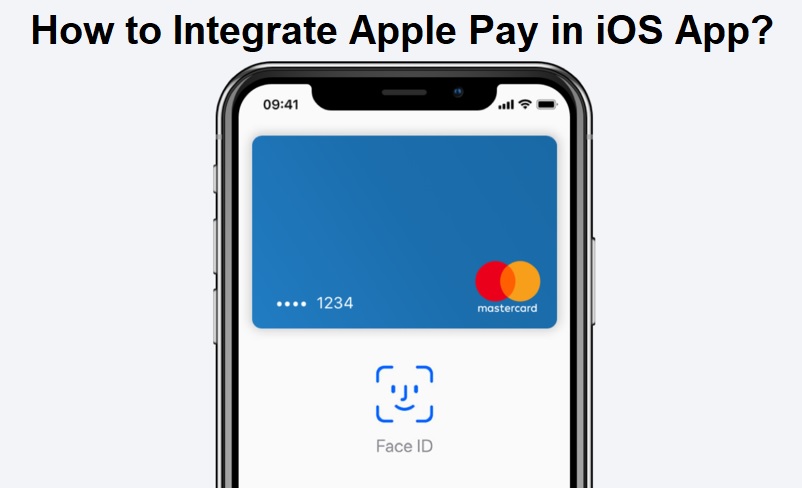






COMMENTS