"Is it possible to factory reset an iPhone without knowing the Apple ID passcode?"
Yes, you can, but only if you know the perfect alternative way to do so.
Factory reset is a helpful feature that you will find in every iPhone set. The function is made available to support various causes. You want to reboot your device, go for factory resetting. Want to sell out your old iPhone but need to erase your data in it, click on the factory resetting option. Bought a second-hand iPhone that holds the data of the previous owner; factory resetting will help refresh your device. But with no Apple ID password in your memory box, refreshing your iPhone may not be easily manageable.
So, how to factory reset iPhone without Apple ID password?
If you are stuck and don’t know how to reset your iPhone without an Apple ID password, we will show you some of the best ways to reset your device. The article outlines the steps to reset or erase the data in your iPhone. So, if you don’t have the Apple ID passcode, have a look at these methods and choose one that looks befitting.
Note: As we know iPhone is linked with Apple ID, resetting it without the Apple ID password may trigger an iCloud activation lock. So, make sure your chosen method does not activate the iCloud lock.
Method # 1: How to Factory Reset iPhone without Apple ID Password?
As we know, factory resetting your iPhone when you don’t have the Apple ID password can be a bit complicated. However, a reliable third-party tool can help you reset/erase the data in a few simple steps.
iMyFone LockWiper is a highly recommended tool in this regard. It is advanced software capable of unlocking disabled/locked iPhones and can also unlock Apple ID accounts when you don’t have the password. Being a tool purposely designed for unlocking iPhone, it has fantastic features that allow you to bypass iOS security without any complications. Whether you got locked out of your iPhone or want to reset your device but forget the Apple ID password, the software can help you in every aspect.
Features and Functions:
The tool can single-handedly cover all your iPhone lock issues. The following features make the software worth it.
- It enables users to erase data from iPhone devices without needing any password.
- You can unlock 4-digits, 6-digits, Face ID, or touch ID screen-locked iPhone in just a few clicks.
- You can get easy access to your phone after unlocking the phone using the software.
- It lets you reset and erase the iPhone data even if the “Find My Phone” option is disabled.
Now answer the most critical question: how to factory reset iPhone without Apple ID password?
3 Easy Steps to Unlock iPhone without Apple ID Password
Factory resetting your iPhone using the software is both convenient and simple. First, the software will not trigger the activation lock, and after resetting, you can directly access your iPhone.
To get started, download and launch the software on your computer. Choose the ‘Unlock Apple ID Mode' from the four modes on the main interface, choose the “Unlock Apple ID Mode." Then follow the given steps to reset your iPhone.
Step 1: Connect your iPhone to the computer using a USB cable. Then unlock the iOS screen and click on the “Trust” option to secure the connection.
Step 2: In the following windows, select the “Start the Unlock” tab. This will begin the process of removing the Apple ID and password from your iPhone.
Step 3: If the “Find My iPhone” option has been disabled, the software will immediately start unlocking your device. Within a few minutes, your iPhone will be reset to factory settings even without the Apple ID password.
3 Other Methods to Factory Reset iPhone without Apple ID Password
Apart from using the above third-party tool, there are 3 more ways you can use to factory reset an iPhone without an Apple ID password. But you can only use the way when you are in the right condition.
2.1 Factory Reset iPhone If You Have iPhone Passcode:
If you know the passcode of your lock screen and your Apple ID password, resetting your device is even easier. After deactivating the Find My Phone option, follow the steps below to factory reset your iPhone.
1. Unlock your iPhone.
2. Go to the Settings > General Reset > Erase All Content and Settings.
3. Your iPhone will start after erasing the stored data in your phone, and the system will be rebooted.
2.2 Factory Reset iPhone If FMI Is Disabled:
If the ‘Find My iPhone’ option has been disabled in your iPhone, synchronize the device with iTunes and put it in Recovery Mode. This way, you can erase the entire data on your iPhone without the need to give an Apple ID password. Here is how you can accomplish this task.
1. Connect your iPhone to your computer using a USB cable.
2. Put your smartphone in recovery mode using the power and volume button.
3. Open iTunes on your computer, and it will detect your device in ‘Recovery Mode.’
4. A new window will pop up on your screen, giving you two options: ‘Restore’ and ‘Update.’ Click on the ‘Restore’ option to erase all your data on the phone.
2.3 Reset iPhone If You Can Change Password:
By changing the password of your iPhone, you can easily reset your smartphone. However, if you have forgotten your Apple ID or password, accessing the password change option through iCloud can help you reset your iPhone. Follow these quick steps to get started.
1. Open Settings and go to the iCloud option through your iOS device.
2. Click on the email address at the top of the page, and under the list of options, click on the “Password and Security” option.
3. Then, you will be asked to give in your Apple ID and Password. Click on the “Forgot Apple ID and password."
4. Now, enter your Apple ID and follow the instructions to change your password.
5. Use the password to start your iPhone and reset the Apple ID through the settings option.
Conclusion:
So, now you know how to factory reset iPhone without Apple ID password. The ideas given above will help you restore your Apple ID without the need for a password, so you are able to factory reset your device. Of course, our recommendation is iMyFone LockWiper because it is fast, safe, and delivers results. With the smart program, you can set up your iPhone right from the beginning and enjoy it as you like.




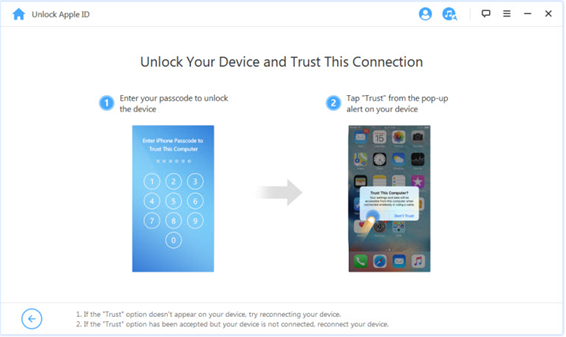


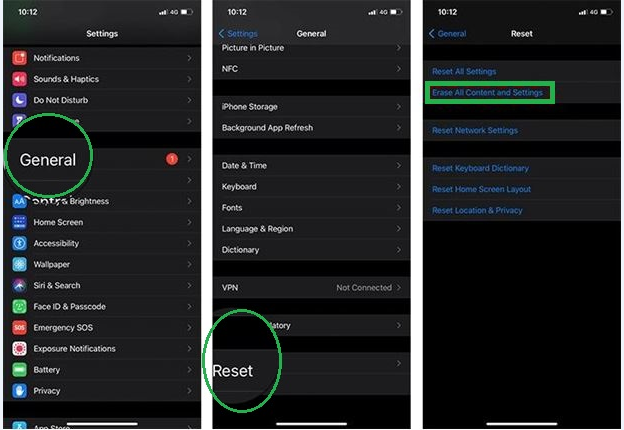

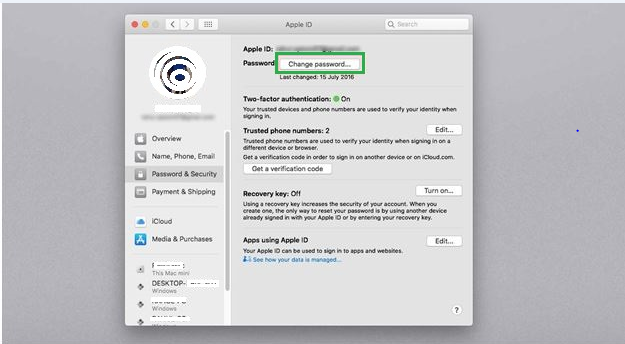






COMMENTS