Have you ever encountered a situation where you forgot your iPhone passcode or your iPhone is disabled? When you forget your iPhone passcode and enter the wrong passcode too many times, you will see a message "iPhone is disabled, please try again 1 minute later". After 1 minute, you really don't remember the lock screen password and enter the wrong password again. The device is still locked, you must try again 5 minutes later.
How to unlock iPhone without a passcode? If you encounter the above situation, don't panic, next, we will introduce several ways to unlock your iPhone easily, including unlocking iPhone without a passcode with Apple ID and unlocking iPhone without passcode without Apple ID. Let’s take a look!
Unlock iPhone without Passcode with Apple ID
1. Unlock iPhone using iTunes
This solution is for users who have used the iTunes program and their phone has been synced with Apple iTunes. In this method, you can restore your iPhone using an iTunes backup. Below are the steps on how to unlock iPhone using iTunes.
Step 1: Launch iTunes on your computer and connect your computer to your iPhone using a USB cable.
Step 2: Select the device icon in the upper left corner of the iTunes interface. Click on "Summary" later and press "Restore iPhone". To confirm your choice, click the "Restore" button again.
Step 3: iTunes will wipe your device data and restore your device to factory settings when updating the operating system to the latest iOS. After restarting your phone, you just need to reset your iPhone.
2. Unlock iPhone Using Find My iPhone
You can also use Find My iPhone to wipe all iPhone data, including passcodes. You can follow the steps below to unlock your iPhone without a passcode.
Step 1: Enter your Apple ID and password to log in to your iCloud account. Or if you have other iOS devices that share the same Apple ID, go directly to the Find My iPhone app on the other device.
Step 2: Select the iPhone you want to erase and tap the Erase iPhone option.
Step 3: Enter your Apple ID password to confirm that you really want to wipe all data on your iPhone.
Step 4: After erasing the data, you will find your iPhone starts with Hello Screen prompting you to set up your iPhone, in which you can also reset your iPhone passcode.
By the way, there are some people who have also used the Siri bug to unlock the phone, but the success rate is low, and with the update of the iOS system, this method is gradually not recommended.
Unlock iPhone without Passcode without Apple ID
So far, we've considered some of the most common ways to unlock your iPhone without a passcode. But what if none of this works, or you don't even remember your iCloud password or details but still need to re-access your iPhone device? If this happens to you, we strongly recommend you consider third-party iPhone unlocker software.
What is Joyoshare iPasscode Unlocker?
Joyoshare iPasscode Unlocker tool is effective for different screen unlock modes, including 4-digit and 6-digit passcode, Face ID, and Touch ID. It is ideal for your iPhone unlocking needs and also helps you remove Apple ID, bypass MDM on iOS devices with a 100% success rate without losing data, and unlock Screen Time Passcode without data loss. It is one of the most effective and up-to-date iPhone unlocking tools with a very high success rate of nearly 99%. If you are unfortunate enough to be one of the very few, you don't have to worry, if you can't unlock successfully, this software will You will be refunded in full, and a 5-day money-back guarantee and 30-day money-back guarantee will be provided according to the package situation.
Main Features of Joyoshare iPasscode Unlocker:
1. Unlock various screen passwords, including 6-digit/4-digit passwords, Touch/Face ID
2. Remove Apple ID easily
3. Bypass MDM without losing data
4. Unlock Screen Time Passcode no data loss
5. Compatible with all iOS devices, such as iPad, iPhone, and iPod, supports all iOS versions, including the latest version
6. Support Windows and Mac
7. Simple operation, even beginners can unlock their iOS devices at home
Steps to Use Joyoshare iPasscode Unlocker to Unlock iPhone:
Step 1: Download and install iPhone unlocker software, then open it and select Unlock iOS Screen feature.
Step 2: Connect your iPhone to the computer, and put your iPhone on DFU Mode. And then click the Start button.
Step 3: Download the firmware package.
Step 4: Unlock iPhone after the download is completed. And several minutes later, you will find that your iPhone screen is locked.
Conclusion:
There are many ways to unlock iPhone without passcode, and the choice of which solution depends on your specific needs and ease of operation. For example, if you even forgot your Apple ID, then above mentioned third-party software is definitely your first choice, as other methods require you to input your Apple ID to unlock your iPhone without the passcode. Exceptionally, in terms of how easy it is to unlock, the tool is also very easy, even if you are a novice.


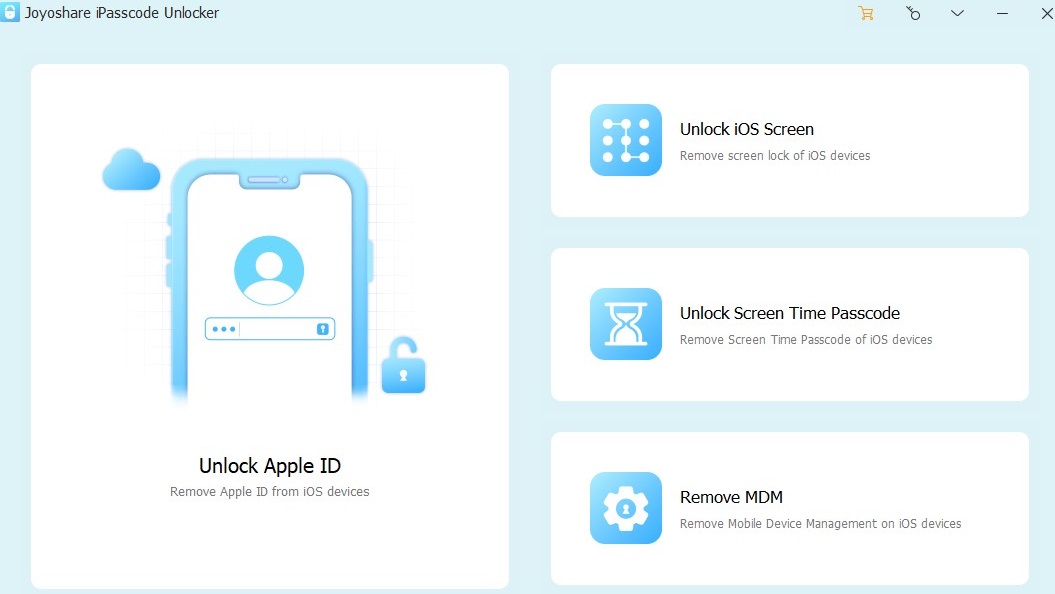






COMMENTS